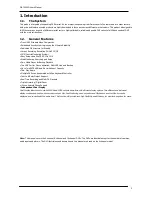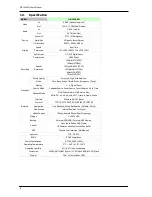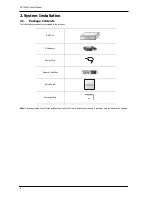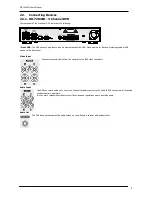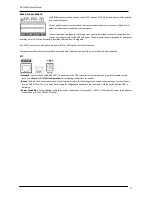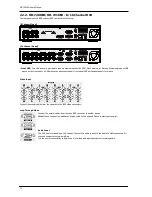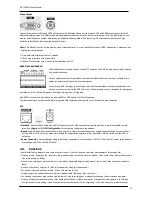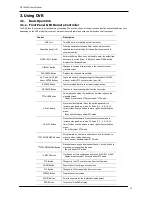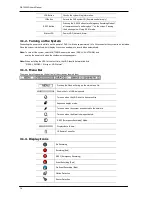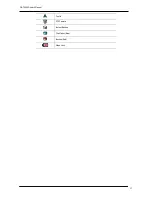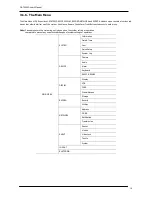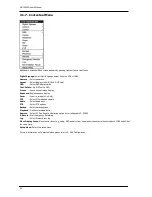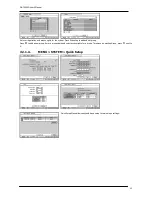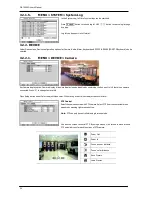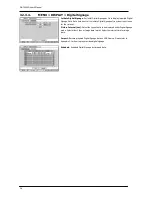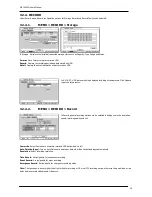OR-7200ED User’s Manual
16
LOG Button
Checks the system’s log information.
ID Button
Selects the DVR system ID. (Remote controller only)
E.REC Button
Pressing the E.REC button stars Emergency Recording Mode of
all camera channels, and displays "!" on the screen. Pressing
the button again will stop E.REC mode.
Status LED
Power, HDD, Network, Alarm
3.1.2.
Turning on the System
Connecting the power cord will turn on the power of DVR. It will take approximately 10 to 30 seconds for the system to be initialized.
Once the system is initialized, it will display live screen, and begin to record video automatically.
Note
: To turn off the system, select SHUTDOWN under main menu (MENU > SHUTDOWN) and
unplug the power cord when the shutdown message appears.
Note
: When installing the HDD for the first time, the HDD should be formatted first.
“MENU > RECORD > Storage > HDD format”
3.1.3.
Menu Bar
The menu bar will appear on the bottom of the screen as shown below.
Pressing the Menu will bring up the main menu list.
Shows the % of HDD being used.
Turns on when the HDD is set to be overwritten.
Sequence display mode.
Turns on when the system is connected to the network.
Turns on when the Alarm is being activated.
E.REC (Emergency Recording) Mode.
Displays date & time.
IR Remote Controller
3.1.4.
Display Icons
No Recording
Recording (Red)
E.REC (Emergency Recording)
Event Recording (Red)
Pre Event Recording (Blue)
Motion Detection
Sensor Detection