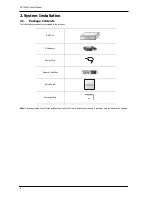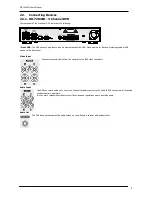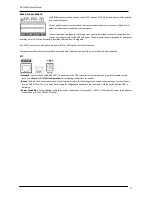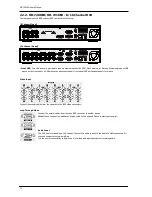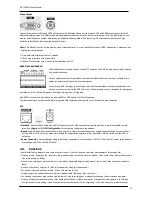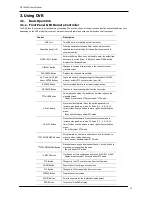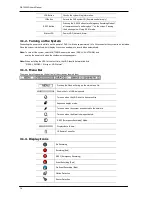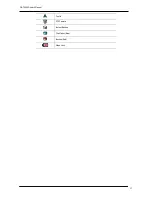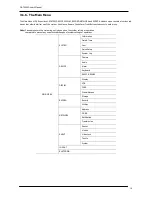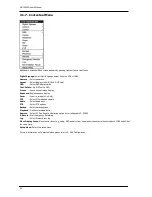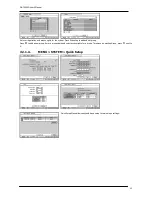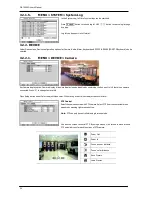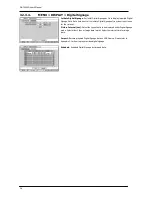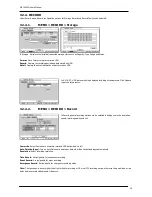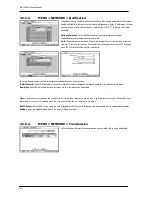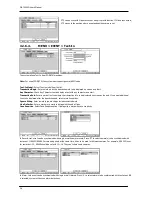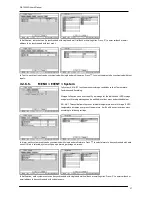OR-7200ED User’s Manual
22
3.2.1.2.
MENU > SYSTEM > Date & Time
In the Date & Time, Time Zone, Date, Time, NTP Server, Holiday options can be
selected.
Highlight and press Time Zone
to select right Time Zone.
Select ‘Use Daylight Saving Time’ if it is applicable. Enter start and end date/time for
local ‘Daylight Saving Time’.
Press
button to set up Date and Time. Press Format button to select a date &
time display format.
Select ‘Use NTP’ to enter Time Servers to be synchronized with DVR. Highlight and
press
to enter Time Server using the virtual keyboard. Press ‘Update’ to
synchronize the DVR time with the registered time server.
Note
: NTP is not essential for DVR operation. Any type of Standard Time Server can
be used (e.g. time.windows.com). Time Synch might not be completed due to heavy
traffic or delays from the Time Synch server.
Press Holiday to set specific dates for Holiday setup. Set specific date by pressing
button. Change and delete dates using
and
buttons.
Note
: There are some Holidays fall on different days. Therefore, they have to be
updated every year.
3.2.1.3.
MENU > SYSTEM > User
Press User Tab to enter/add a new user.
Auto Login
: It allows a user to log in right after the system boots up automatically. As a system allows auto log in without the
authentication process please make sure DVR has a limited access by non authorized personnel.
Auto Logout
: Turn On or Off Auto Logout option.
Press
to add a new user. To remove an existing user, press
next to it.
User Name
: Enter a user name
Group
: Select a Group which a new user will belong to
Password
: Set a new password or change a password.
Note
: DO NOT have to enter Current password when setting password for the first time as there is no default password for
Administrator/User
.