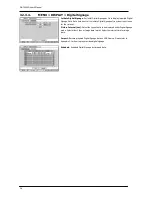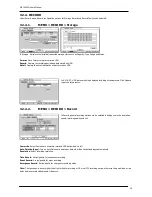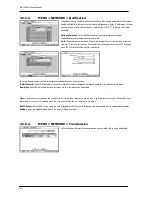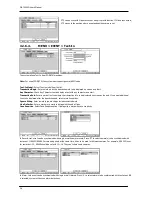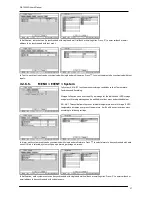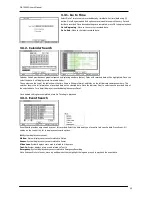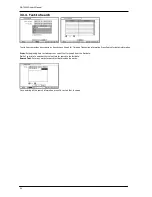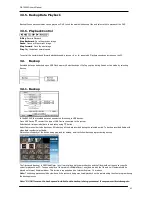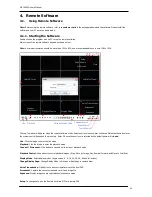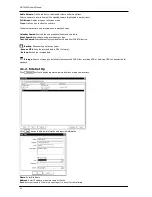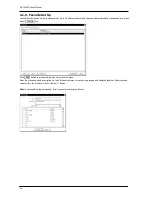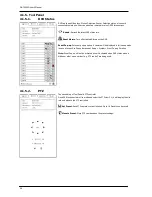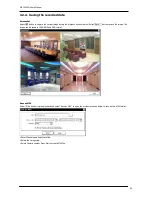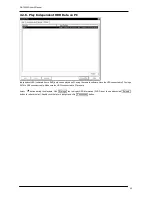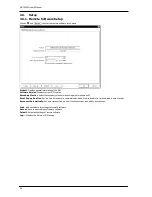OR-7200ED User’s Manual
41
3.3.5.
Backup Data Playback
Backup files on backup medias can be played on DVR. Insert the media with backup files and select a file to playback it on DVR.
3.3.6.
Playback Control
R.Play
: Reverse Playback
Step Backward
: Go to the previous image
Pause
: Freeze or Stop current image
Step Forward
: Go to the next image
Play
: Play the data at normal speed
To control the backward and forward playback speed, press on
◀
or
▶
repeatedly. Playback speed can increase up to x32.
3.4.
Backup
Recorded data can be backed up on USB Flash memory. Select backup or Clip Copy option during Search or Live mode by selecting
Backup.
3.4.1.
Backup
In the BACKUP, the recorded data can be selected for backup to USB devices.
Press USB Device
to select the type of USB Device connected to the system.
Select date & time period of data to be backup using
button.
Select Camera number to be backup or All to backup all the data recorded during the selected period. To back up recorded Audio with
video data together select Audio.
Status shows capacity of the device being prepared for backup, and it will show backup progress during backup.
The files saved (backup) in DVRMediaPlayer (.exe) format allows multi camera backup and the files would not require any specific
codec for playback on PC. To open and play a file saved in DVRMediaPlayer (.exe), double click the file and it will automatically be
played on Internet Explore window. This fuction is supported only on Internet Explorer 7.0 or above.
Note
: The backup process could be slowdown if the system is being monitored/playback on the remote using the client program during
the backup process.
Note: “DO NOT remove the back up media while the data backup is being processed. It may cause critical damage to