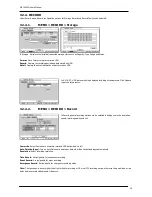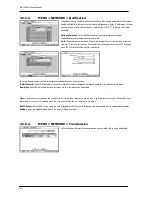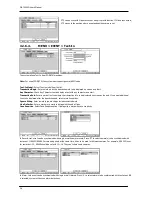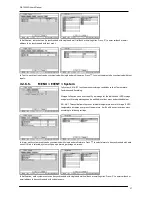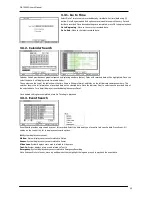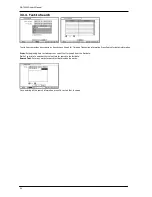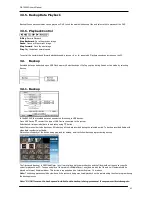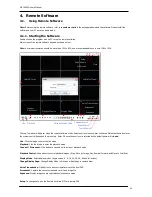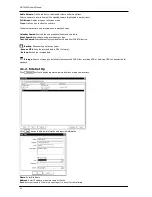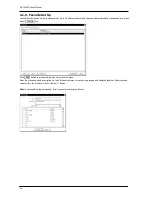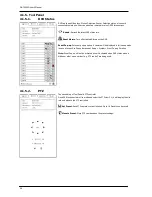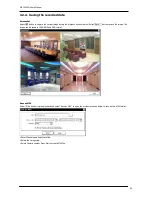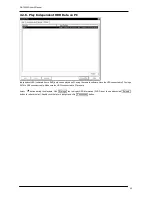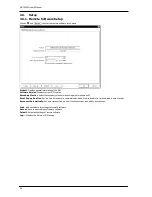OR-7200ED User’s Manual
43
4.
Remote Software
4.1.
Using Remote Software
Note:
Before using the remote software, refer to
a customer card
in the package to download the software. Please install the
software on your PC once you download it.
4.1.1.
Starting the Software
Double click on the program icon on PC to run the remote software.
Main screen of the remote software appears as shown below.
Note
: A minimum resolution should be more than 1024 x 620; and a recommendable one is over 1280 x 1024.
The Log In window will appear when the remote software starts. Select user level as each user will have different authority level over
the system control depend on the pre set up. Enter OK once the user level is selected as the default password is ‘
none
’.
Live
: Click the image to enter the live mode.
Playback
: Click the image to enter the playback mode.
Connect / Disconnect
: Click button to connect a site as live or playback mode.
Playback Control
: Use buttons to control playback images. (Stop, Move by Image, Play, Rewind/Forward, and Move to First/End)
Display Mode
: Select display modes. (single screen, 4, 9, 16, 25, 36, 49, 64 and full screen)
Change Display Page
: Change Display Mode to Previous or Next page in camera order.
Voice Transmission
: Click button to transmit remote voice to the local DVR.
Screenshot
: Capture the current screen and save it as a image file.
Sequence
: Display images on pre selected sites in sequence mode.
Setup
: To change set up on the Remote Software S/W or a remote DVR.
Connect
Disconnect
Setup
Playback Control
Change Display Page
Display Mode
Full Screen
Playback
Live
Close
Audio Volume
Voice Transmission
Calendar Search
Screenshot
Sequence
Event Search
Text-In Search
Unfold Site List
Unfold Tool Panel