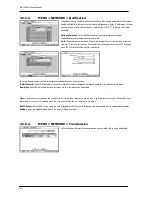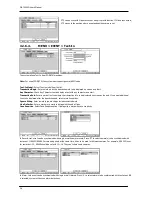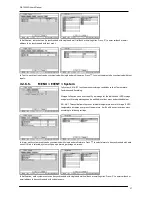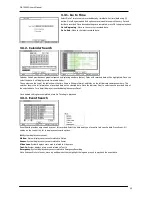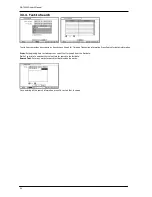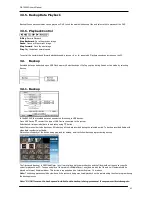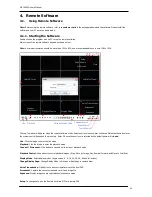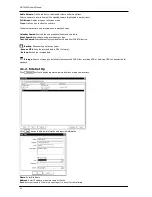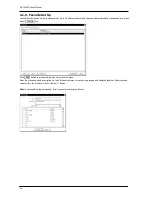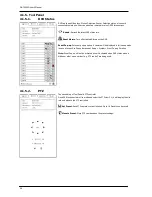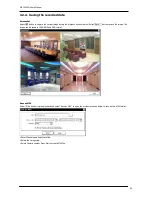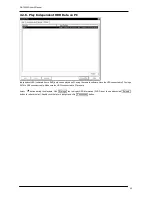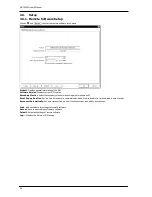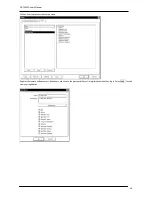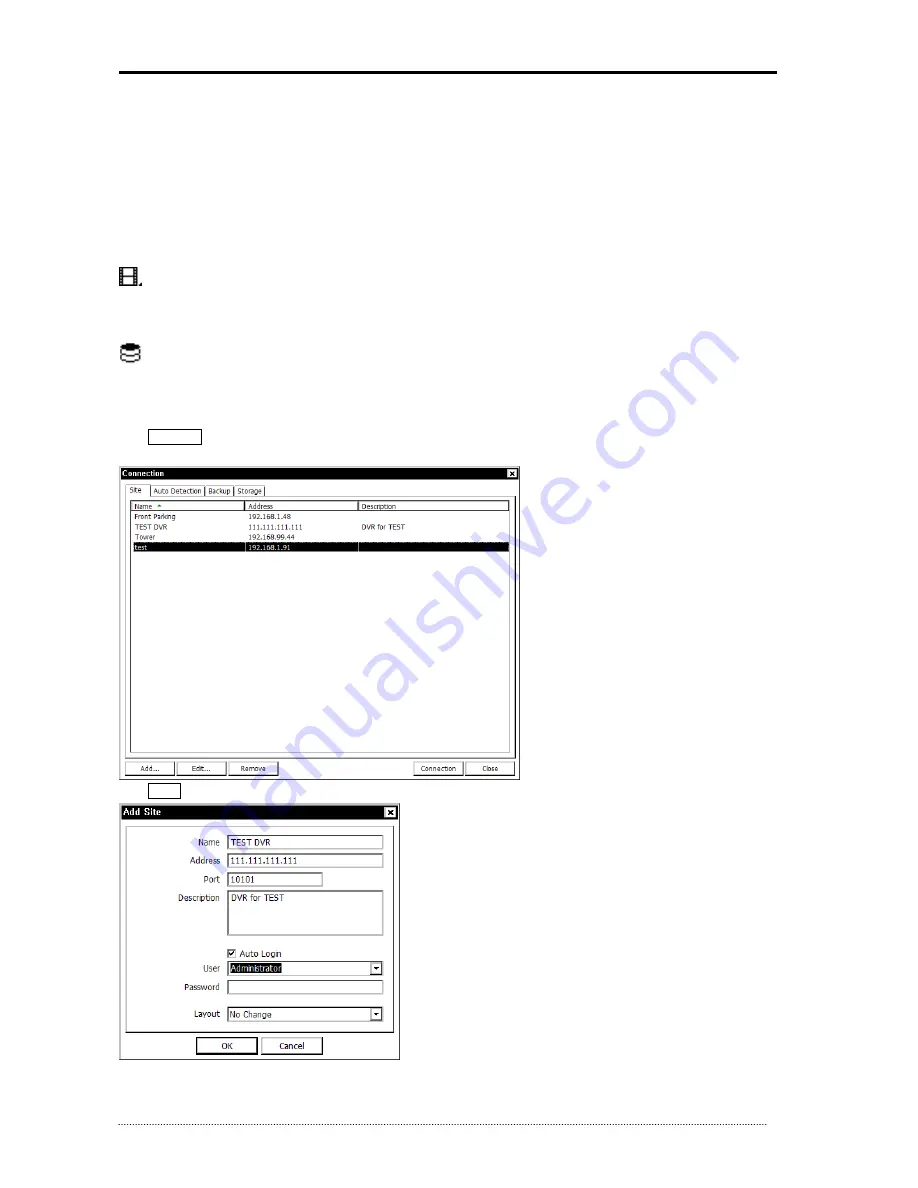
OR-7200ED User’s Manual
44
Audio Volume
: Click Audio icon to select audio volume and mute options.
Select a camera to receive Audio of the selected camera (highlighted in border lines).
Full Screen
: Display image on full screen mode.
Close
: Click the icon to close the software
The below options are only selectable under playback mode.
Calendar Search
: Search data on a graphic calendar and time table.
Event Search
: Search data using recorded event logs.
Text-In Search
: Search data using recorded Text-In data from POS/ATM device.
Backup
: Shows backup options as below:
- Save as MP4
: Save the recorded data in MP4 file format.
- Backup
: Backup the recorded data.
Storage
: Select a storage type installed in the connected DVR. Either recording HDD or Archiving HDD can be selected for
playback.
4.1.2.
Site Set Up
Click Connect button to display registered remote locations or add new locations.
Click Add button to add remote location and required information.
Name
: Enter Site Name
Address
: Enter IP address or domain name of the site
Port
: Enter port number if there is a specific port to be set for the software