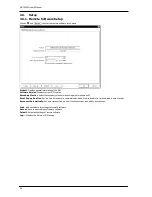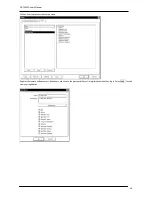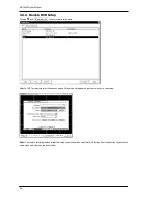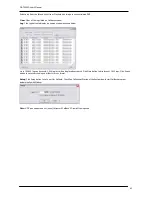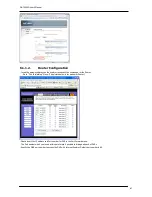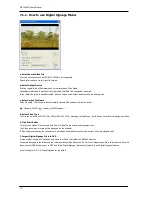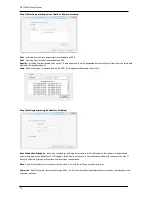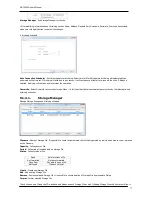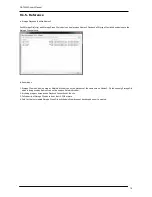OR-7200ED User’s Manual
70
7.1.1.
How to use Digital Signage Maker
a. Select Source Video File
Files with extensions such as JPG, BMP, JPEG are not supported.
Please refer to above list for right file formats.
b. Select Output Device
Existing Logical drive or Removable device is displayed as Drive Name.
DeviceName\advertise is a default file folder name that MUST be changed or renamed.
If the \advertise folder is already created, it doesn’t make a new folder and overwrite the existing one.
c. Enter Output File Name
Enter file name. The file name is automatically created with numbers in order as follow:
E.g.
filename_000001.jpg, filename_000002.jpg and ……..
d. Select Video Type
The file can be saved as NTSC(704 x 480) or PAL(704 x 574) according to Video Type. But this does not affect the display resolution.
e. Click Start Button
Click the start button. Play time and End time of Video File are shown under progress bar.
The Video conversion process will be displayed on the window.
If Stop the process during the conversion, it will end and complete the conversion process up to the stopped point.
F. Import Digital Signage File into DVR
Create a folder by name of ‘advertise’ and same the files in that folder in USB flash memory.
Files must be saved in the folder and the folder name should be ‘advertise’. DVR will not recognize any other folder names. Once it is
done, connect USB flash memory to DVR and follow Digital Signage instructions (Import) to use Digital Signage features.
(refer to Chapter 3. 2-3-4. Digital Signage for the detail)