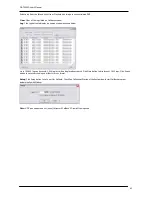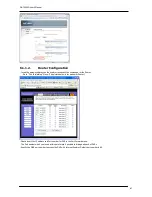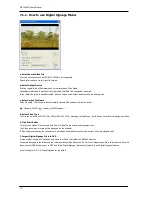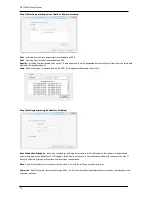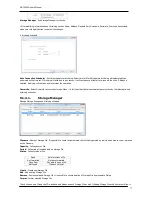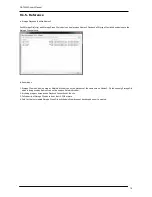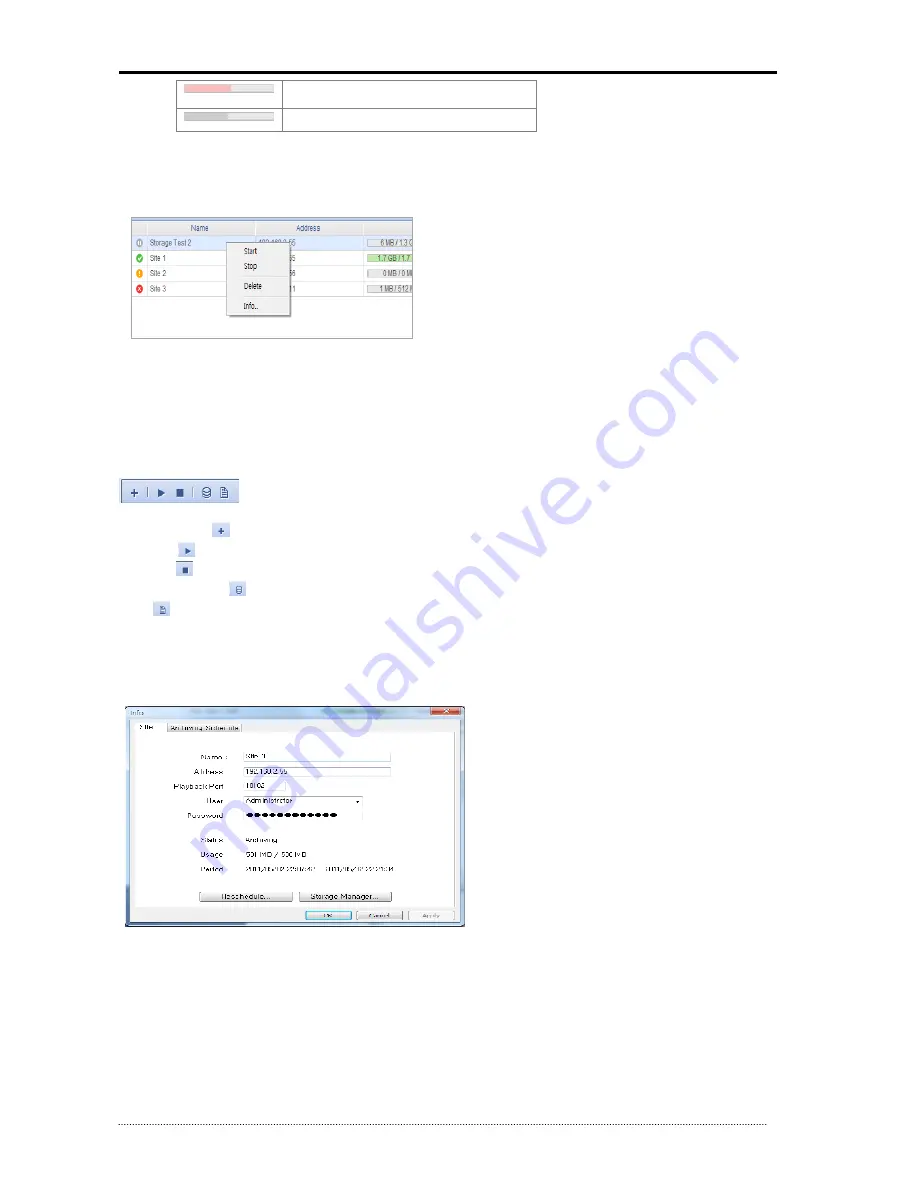
OR-7200ED User’s Manual
76
Data is being transmitted and Archived with
some delays or latencies.
Archiving is stopped
Overwrite
: If the icon is in blue, Overwrite option is on.
Archiving Time
: It displays the current time of recorded data on DVR for Archiving.
If clicking right button of mouse on each list, it displays contextual menu for the Schedule operations.
Start
: Start selected Schedule.
Stop
: Stop selected Schedule.
Delete
: Delete selected Schedule. The Schedule can be deleted only when the Archiving is stopped. It is also possible to choose
deletion of Storage File from separate Dialog.
Info
: Read the detail of selected Schedule. (refer to C. for the detail)
B. Tool Bar
New Schedule
(
) : Run Schedule Wizard.
Start All
(
) : Start all registered Schedule. (It doesn’t affect the sites where Archiving is already in progress.)
Stop All
(
) : Stop all registered Schedule. (It doesn’t affect the sites where Archiving is already stopped.)
Storage Manager
(
): Run Storage Manager. (refer to 4-D. for the detail)
Log
(
) : Check Log list of each site. (refer to 4-E. for the detail)
C. Detail Information
a. Site
Name / Address / Playback Port / Username / Password
: Information on registered Site and Log-in. (refer to 3-Step1 for the
detail)
Status
: It shows current Archiving status and directly related with Icon on Archiving status of main screen. It is shown as Connecting,
Archiving, Stopped, and etc. and when the progress of Archiving is not performed or failed, it displays the cause of failure.
Usage
: Usage or full capacity of Storage Group used for Archiving.
Period
: Full period of data has been archived.
Reschedule
: Reschedule the starting point of Archiving data. The way to do is the same as 3-Step. If new schedule is set, the new
schedule will be displayed as shown below.