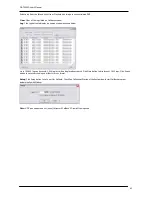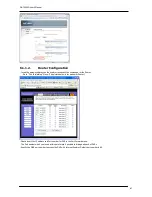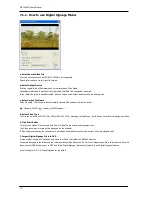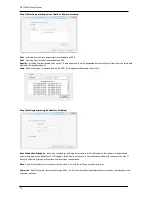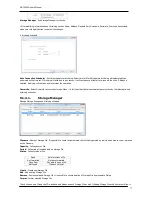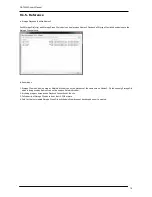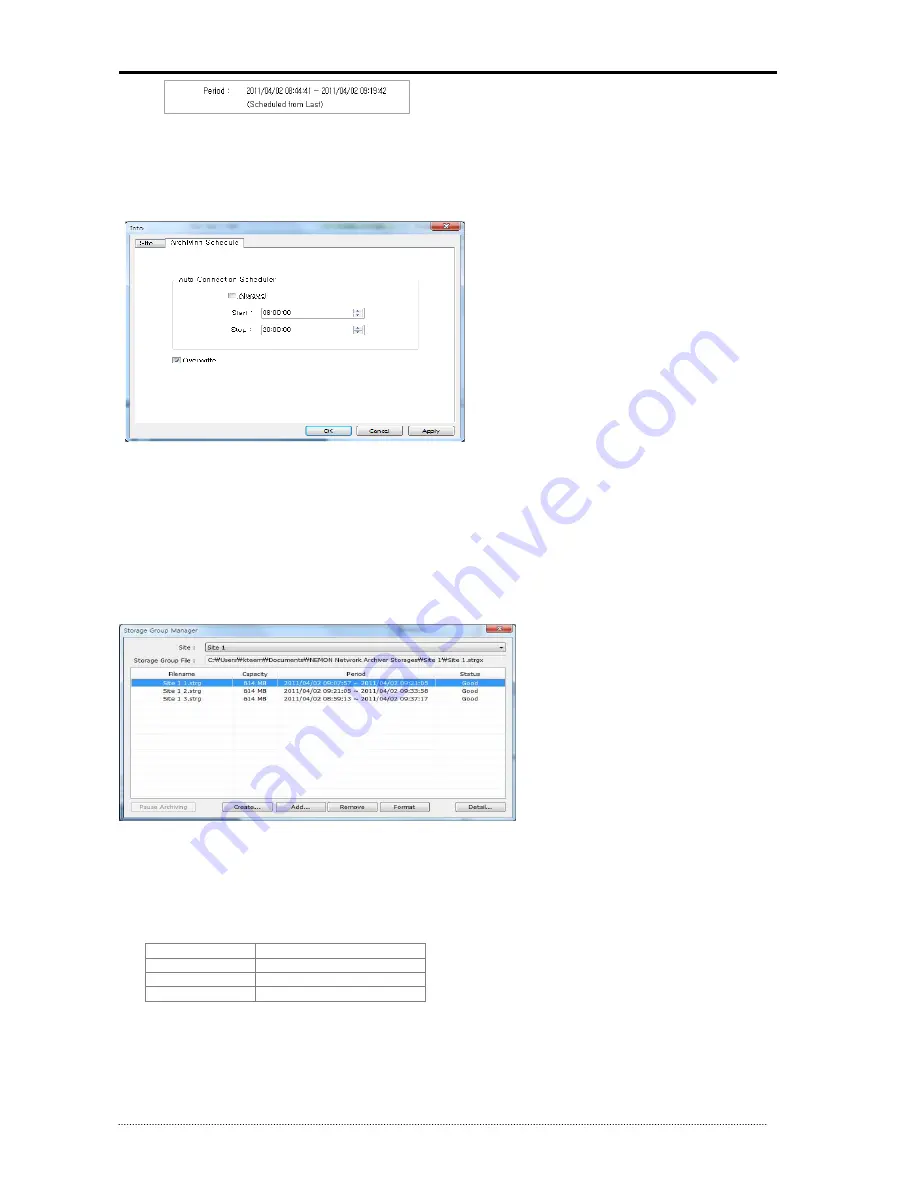
OR-7200ED User’s Manual
77
Storage Manager
: Run Storage Manager for the site.
*
After modifying information about Archiving such as Name, Address, Playback Port, Username, Password, Overwrite, Reschedule,
make sure click Apply button to confirm the changes.
b. Archiving Schedule
Auto Connection Scheduler
: Set time schedule for Archiving. Select time for Start/Stop points. Archiving will automatically be
performed as the time set. If Archiving is failed due to any causes, it will continuously attempt to re-connect the sites. If Always is
selected, Archiving will continue until user stops the operation.
Overwrite
: Select Overwrite to overwrite storage. When it is full, the oldest data is automatically overwritten by the latest data, and
Archiving continues.
9.1.4.1.
Storage Manager
Manage Storage Group each Archiving schedule.
Filename
: Name of Storage File. It is possible to check full path where the file is being stored by tool tip when mouse cursor is placed
on the Filename.
Capacity
: Full capacity of File.
Period
: Full period of recorded data on Storage File.
Status
: Current status of File.
Good
Able to retreat a file
Not Formatted
Not been formatted
Open Error
Not able to open a file
Not Found
File does not exist
Create
: Create new Storage File.
Add
: Add existing Storage File.
Remove
: Remove selected Storage File. It is possible to choose deletion of Storage File from separate Dialog.
Format
: Format selected Storage File.
* Each site has own ID and the ID is included and hidden on each Storage File as well. If adding Storage File used from other Sites, it