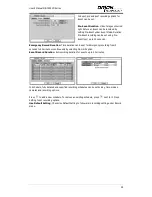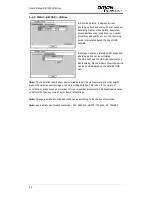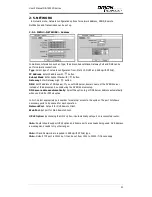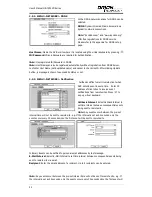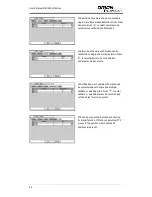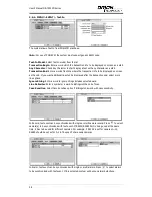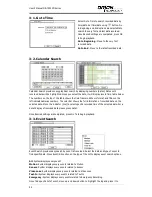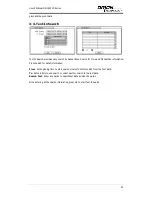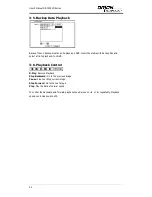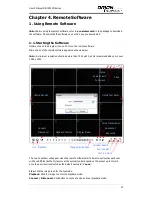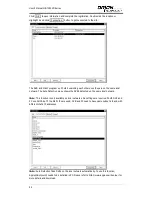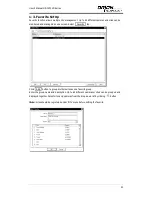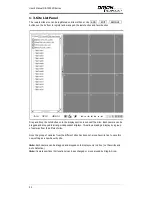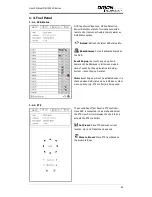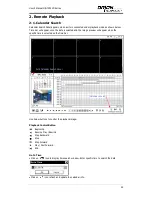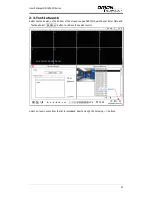User’s Manual OR-7500FD Series
42
3-1. Go to Time
Select Go to Time to search recorded data by
time/date. Set time/date using
button. Go
to Beginning and End options are selectable to
search the very first and last data recorded.
Once desired settings are completed, press OK
to begin playback.
Go to Beginning
: Move to the very first
recorded data.
Go to End
: Move to the latest recorded data.
3-2. Calendar Search
Calendar Search provides easy graphical search by displaying numbers (dates). Dates with
recorded data will be highlighted. Once you select the date, it will display record time table below.
The numbers on the top of the table shows the time frame in 24hours format, and titles on the
left indicate cameras numbers. The color bar shows the full information of recorded data on the
selected date. Move the indicator (line) to select specific recorded time of the selected date. For a
detail display of recorded data please press Detail.
Once desired settings are completed, press Go To to begin playback.
3-3. Event Search
Event Search provides easy search by event list recorded. Select the date and type of event to
find specific data. Press Event: All section on the type of the list to display event search options.
All
: System displays every event
Motion
: System displays every events related to Motion
Sensor
: System displays every events related to Sensor
Video Loss
: System displays every events related to Video Loss
Text-In
: System displays every events related to Text In
Emergency
: System displays every events related to Emergency Recording
Once find specific list of event, move up and down button to highlight the log and press it to