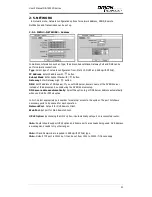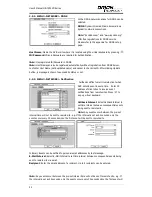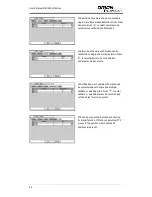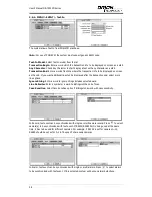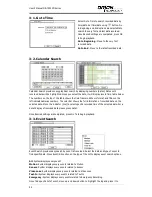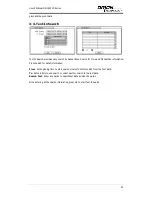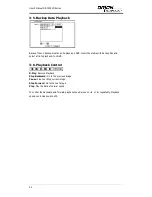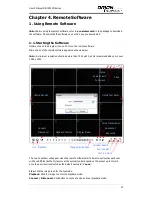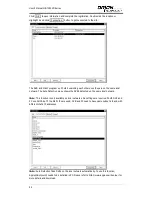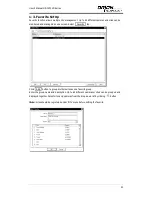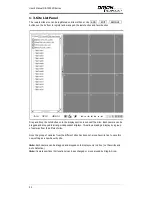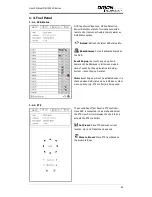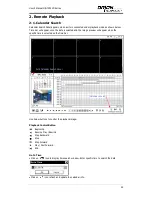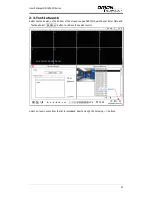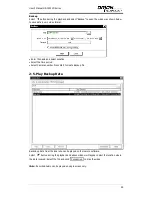User’s Manual OR-7500FD Series
45
4. Backup
Recorded data can be backed up on USB Flash memory. Select backup or Clip Copy option during
Search or Live mode by selecting Backup.
4-1. Backup
In the BACKUP, the recorded data can be selected for backup to USB devices.
Press USB Device
to select the type of USB Device connected to the system.
Select date & time period of data to be backup using
button.
Select Camera number to be backup or All to backup all the data recorded during the selected
period. To back up recorded Audio with video data together select Audio.
Status shows capacity of the device being prepared for backup, and it will show backup progress
during backup.
The files saved (backup) in DVRMediaPlayer (.exe) format allows multi camera backup and the
files would not require any specific codec for playback on PC. To open and play a file saved in
DVRMediaPlayer (.exe), double click the file and it will automatically be played on Internet
Explore window. This fuction is supported only on Internet Explorer 7.0 or above.
Note
: The backup process could be slowdown if the system is being monitored/playback on the
remote using the client program during the backup process.
Note: “DO NOT remove back up media while data backup is being processed. It may
cause critical damage to either media or system if backup media is removed during
the backup process."
Note
: During the CD or DVD back up the ODD door could be opened and closed as a process of
back up. Please do not remove CD or DVD during the back up in any cases until it is done
completely.