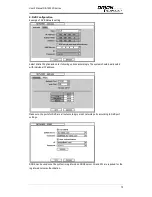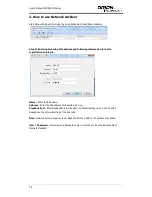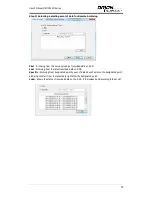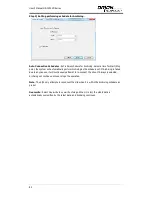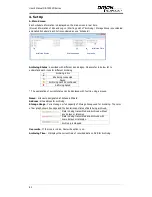Reviews:
No comments
Related manuals for OR-7500FD

Disklavier
Brand: Yamaha Pages: 39

SER-H410A
Brand: SuperOn Pages: 76

DXB500DVR
Brand: NavAtlas Pages: 12

Verity REC02C
Brand: Component Solution Services Pages: 16

RS-232
Brand: Bosch Pages: 12

Y724
Brand: Gatekeeper Pages: 2

TR-1204
Brand: Idis Pages: 57

DVR16H1
Brand: Velleman Pages: 39

2000
Brand: Giantec Pages: 36

Ganz ZR-DHD1621NP
Brand: CBC Pages: 49

CE-RP2
Brand: Clinton Electronics Pages: 27

VT-TNR3216P
Brand: Vitek Pages: 104

MVS 5200
Brand: Nexcom Pages: 110

MXVR4104
Brand: Dahua Pages: 234

QSDR04RTC
Brand: Q-See Pages: 41

N56 Series
Brand: Dahua Pages: 205

ST-NVR16-EZ
Brand: Security Tronix Pages: 29

RTV4040
Brand: ReplayTV Pages: 102