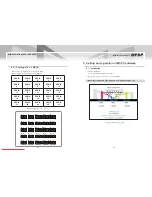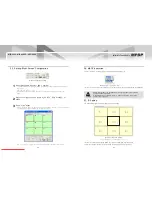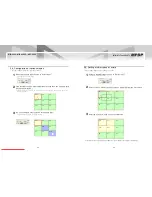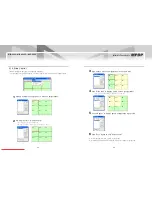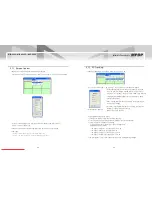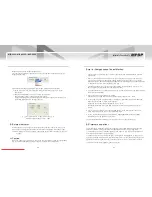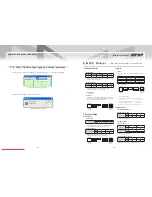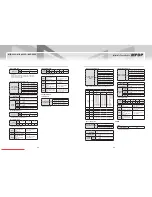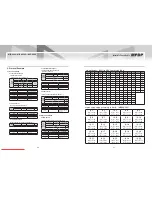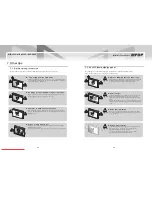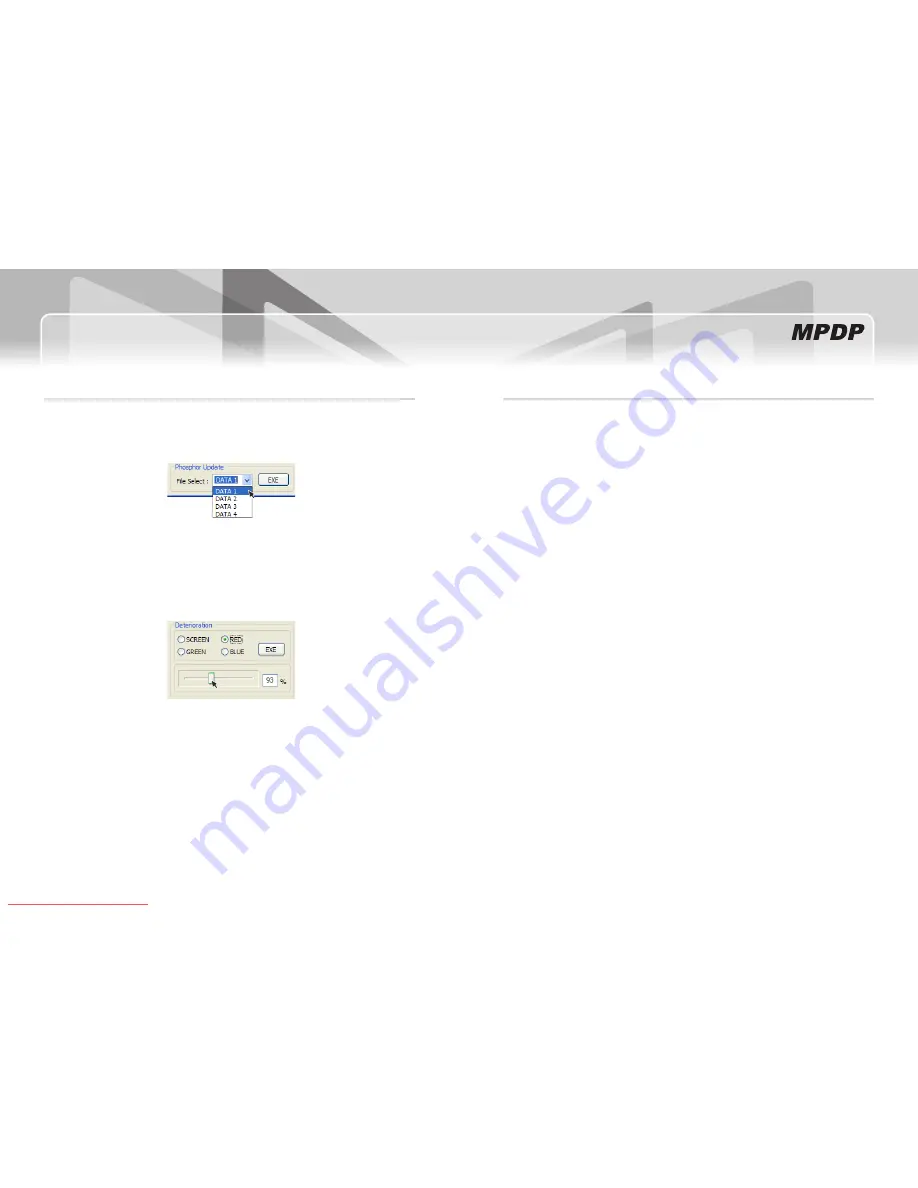
40
MIS-4220 / MIS-4220R / MIS-4230
41
Infinitely Expandable
Burn-in-Compensation Control Method
User can select a color (Red, Green or Blue) for compensation from Deterioration Menu in the BIC
1.
Control menu.
When you find disturbing Burn-in effect on your screen, please select a proper value from Data 1,
2.
Data 2, Data 3 and Data 4 in the phosphor change option and execute. (It takes 1 ~2 seconds)
Please select Data 1 when Burn-in pattern is brighter than surrounding screen area and select Data 4
for darker Burn-in pattern than surrounding screen area
If the selected value does not cause enough compensation result, repeat above process up to 4
3.
times, and select the most satisfactory value and fix the value.
If the compensation result is still not good enough, you can fine tune Red, Green and Blue colors one
4.
by one in Deterioration Menu
Please control Green, Blue and Red sequentially.
5.
Initial value is set as 100% and it can be controlled within the range of 70% ~ 130%.
In case of Burn-in pattern is brighter than surrounding area, select lower value (under 100%) and
6.
higher value (over 100%) for darker Burn-in pattern.
(Please find optimal value through changing the value by 10 %)
Sequentially control Red, Green, and Blue, examine the result with white pattern and repeat the
7.
process.
If you do not have satisfactory result after repeating above process, please change the value of
8.
Green, Red and Blue by 1% until you can find the best result.
In case, the compensation result is still unsatisfactory, REGENERATION Mode and ANTI IMAGE
9.
STICKING Mode may be applied for better result.
Adjusting White Balance after BIC control process may improve compensation result.
10.
BiC intervals and effect
Due to the property of phosphor material, each panel may show slightly different characteristics from
each other. Therefore, it is important to improve compensation efficiency in early stage using
1) Deterioration function and 2) Phosphor update function. However, such work is only needed when
Burn-in image is developed to a disturbing level.
It should be done after one month from the date of initial operation after installation. In case, you can
notice Burn-in image of disturbing level after two months from the first BIC control work, execute above
mentioned two functions again. After that, it should be done every three or four months as needed.
(
※
Above mentioned interval applies for 24hours daily use)
Phosphor Update function changes phosphor value.
y
If you cannot have satisfactory compensation result by adjusting Deterioration function, you can
change phosphor value.
Deterioration function adjusts deterioration range for Red, Green and Blue respectively.
y
Set up Test pattern-Red, Green, Blue and "SCREEN" external image source, to control
1)
Deterioration.
Adjust Deterioration range for Red, Green and Blue respectively.
2)
Adjustable range is 70% to 130% and initial value is 100%.
In case surrounding pixels are brighter than burn-in image, increase the present value and
surrounding pixels are darker, decrease the value.
BiC status indicator
Red: Malfunction, a small red square continuously blinks at the lower right corner of the screen.
Green: Normal, a small green square blinks several times and disappears at the same position.
Yellow: BIC related events such as Update, a small yellow square continuously blinks at the same
position.
※Caution
When you power on your PDP sets, the screen may repeat fade in and out several times.
It is very normal initial BIC update process and is not a product malfunction.
Lower luminescence. Higher luminescence.
Activation status between 70% ~ 130%
Downloaded From TV-Manual.com Manuals