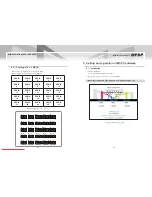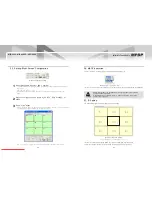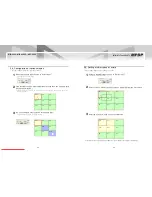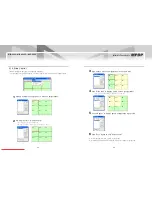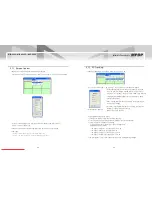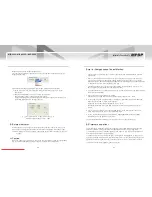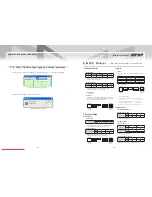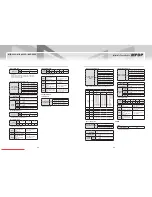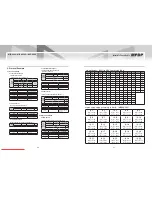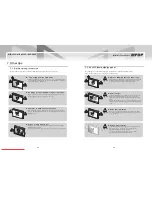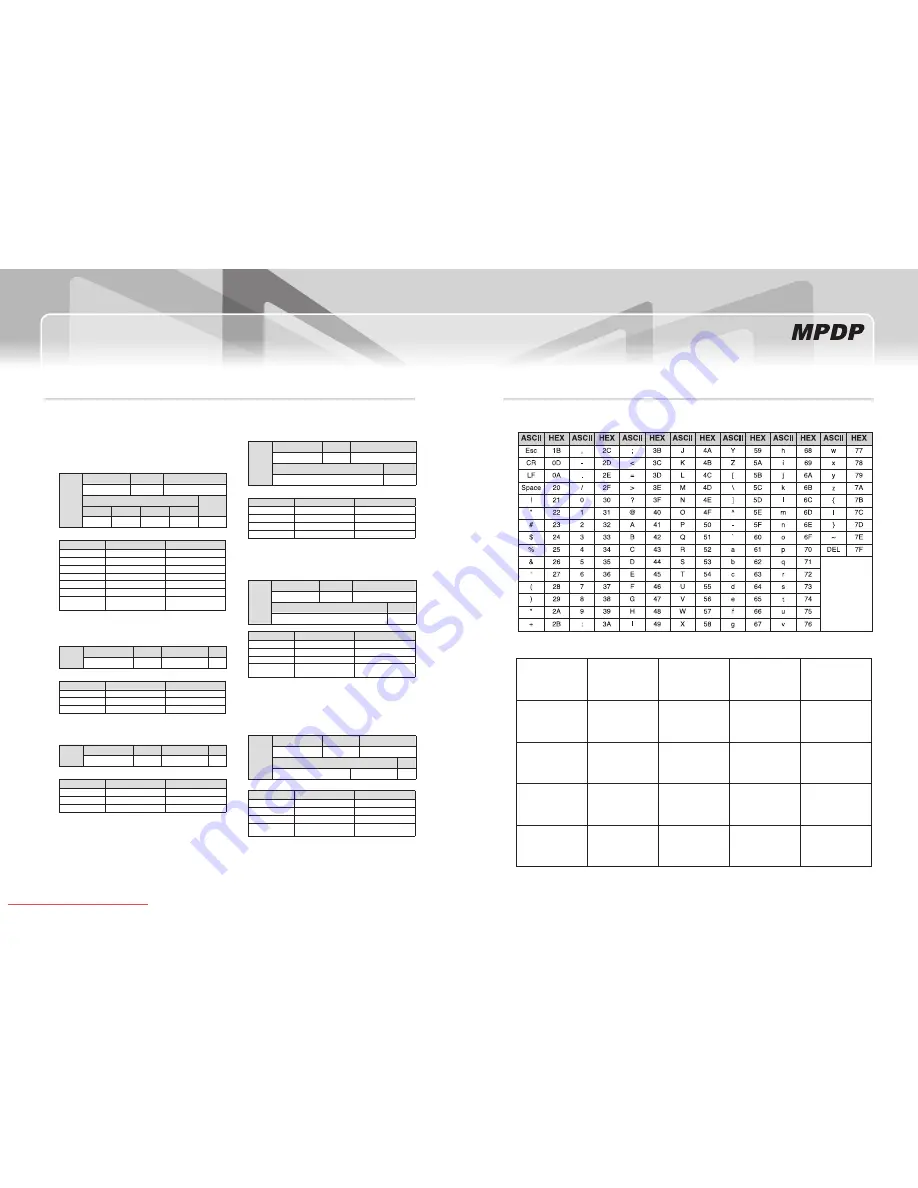
50
MIS-4220 / MIS-4220R / MIS-4230
51
Infinitely Expandable
Protocol Example
3.
3.1 Send Command
3.1.1 Multi Scale Control
Multi Scale Command
(PDP ID = 3, Source = PC, Configuration = 2x2)
Multi
Scale
(19byte)
Command
PDP ID
Sub Command
0x36 0x3B 0x34 0x3D
0x30 0x33
0x34 0x3D 0x37 0x33
Data
End
Source
Width
Height
Position
0x37 0x30
0x30 0x32
0x30 0x32
0x30 0x33
0x0d
Index
Converted Data
Send Data
Command
0x36, 0x3B, 0x34, 0x3D
PDP ID
"3": 0x30, 0x33
0x30, 0x33
Sub Command
0x34, 0x3D, 0x37, 0x33
Source
PC(0x70): 0x37, 0x30
0x37, 0x30
Width
"2": 0x32, 0x32
0x30, 0x32
Height
"2": 0x32, 0x32
0x30, 0x32
Position
ID is "3", so position value
"3": 0x30, 0x33
0x30, 0x33
3.1.2 PDP Control
Power On Command (PDP ID = 1)
Power On
(11byte)
Command
PDP ID
Sub Command
End
0x36 0x3B 0x34 0x3D 0x30 0x31 0x35 0x32 0x36 0x3E
0x0d
Index
Converted Data
Send Data
Command
0x36, 0x3B, 0x34, 0x3D
PDP ID
"1": 0x30, 0x31
0x30, 0x31
Sub Command
0x35, 0x32, 0x36, 0x3E
3.1.3 Get Data Control
Get WhiteBalance Version Command(PDP ID = 1)
Get
White
Balance
(11byte)
Command
PDP ID
Sub Command
End
0x36 0x3B 0x34 0x3D 0x30 0x31 0x34 0x37 0x35 0x34
0x0d
Index
Converted Data
Send Data
Command
0x36, 0x3B, 0x34, 0x3D
PDP ID
"1": 0x30, 0x31
0x30, 0x31
Sub Command
0x34, 0x37, 0x35, 0x34
3.1.4 WhiteBalance Control
Graphic Data Brightness Command
(PDP ID = 1, Data = 50)
Graphic
Data
Brightness
(17byte)
Command
PDP ID
Sub Command
0x36 0x3B 0x34 0x3D 0x30 0x31
0x34 0x37 0x35 0x34
Data
End
0x33 0x32
0x0d
Index
Converted Data
Send Data
Command
0x36, 0x3B, 0x34, 0x3D
PDP ID
"1": 0x30, 0x31
0x30, 0x31
Sub Command
0x34, 0x37, 0x36, 0x31
Data
"50"(0x32): 0x33, 0x32
0x33, 0x32
3.1.5 BIC Control
BIC Local Data Send Command (PDP ID = 1)
BIC
Local
Data
(17byte)
Command
PDP ID
Sub Command
0x36 0x3B 0x34 0x3D
0x30 0x31
0x34 0x32 0x35 0x3C
Data
End
0x30 0x34 0x30 0x31 0x30 0x34
0x0d
Index
Converted Data
Send Data
Command
0x36, 0x3B, 0x34, 0x3D
PDP ID
"1": 0x30, 0x31
0x30, 0x31
Sub Command
0x34, 0x32, 0x35, 0x3C
Data
0x30, 0x34, 0x30, 0x31,
0x30, 0x34
3.2 Receive Command
3.2.1BIC Control
BIC Local Data Receive Command (PDP ID = 1)
BIC
Local
Data
(25byte)
Command
PDP ID
Sub Command
0x36 0x3B 0x34 0x3E
0x30 0x31
0x34 0x32 0x35 0x3C
Data
End
0x30 0x34 0x30 0x31 0x30 0x34
Receive 8 byte
0x0d
Index
Converted Data
Send Data
Command
0x36, 0x3B, 0x34, 0x3D
PDP ID
"1": 0x30, 0x31
0x30, 0x31
Sub Command
0x34, 0x32, 0x35, 0x3C
Data
0x30, 0x34, 0x30, 0x31,
0x30, 0x34
※attachment : aSCii to HEX Conversion Table
※Hex code value according to Set iD
iD 1
id[0] = 0x30
id[1] = 0x31
iD 2
id[0] = 0x30
id[1] = 0x32
iD 3
id[0] = 0x30
id[1] = 0x33
iD 4
id[0] = 0x30
id[1] = 0x34
iD 5
id[0] = 0x30
id[1] = 0x35
iD 6
id[0] = 0x30
id[1] = 0x36
iD 7
id[0] = 0x30
id[1] = 0x37
iD 8
id[0] = 0x30
id[1] = 0x38
iD 9
id[0] = 0x30
id[1] = 0x39
iD 10
id[0] = 0x30
id[1] = 0x3A
iD 11
id[0] = 0x30
id[1] = 0x3B
iD 12
id[0] = 0x30
id[1] = 0x3C
iD 13
id[0] = 0x30
id[1] = 0x3D
iD 14
id[0] = 0x30
id[1] = 0x3E
iD 15
id[0] = 0x30
id[1] = 0x3F
iD 16
id[0] = 0x31
id[1] = 0x30
iD 17
id[0] = 0x31
id[1] = 0x31
iD 18
id[0] = 0x31
id[1] = 0x32
iD 19
id[0] = 0x31
id[1] = 0x33
iD 20
id[0] = 0x31
id[1] = 0x34
iD 21
id[0] = 0x31
id[1] = 0x35
iD 22
id[0] = 0x31
id[1] = 0x36
iD 23
id[0] = 0x31
id[1] = 0x37
iD 24
id[0] = 0x31
id[1] = 0x38
iD 25
id[0] = 0x31
id[1] = 0x39
(MPDPD 5X5)
Downloaded From TV-Manual.com Manuals