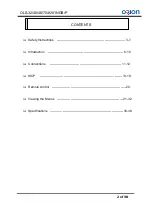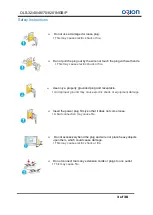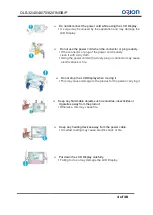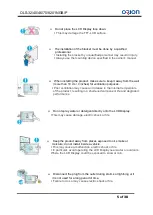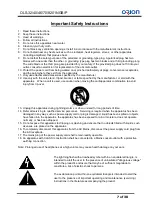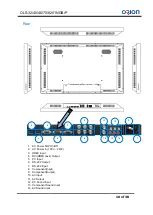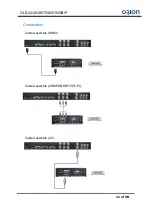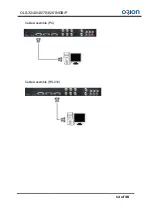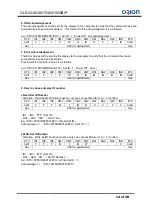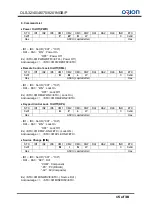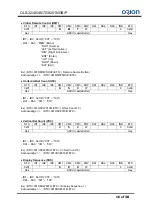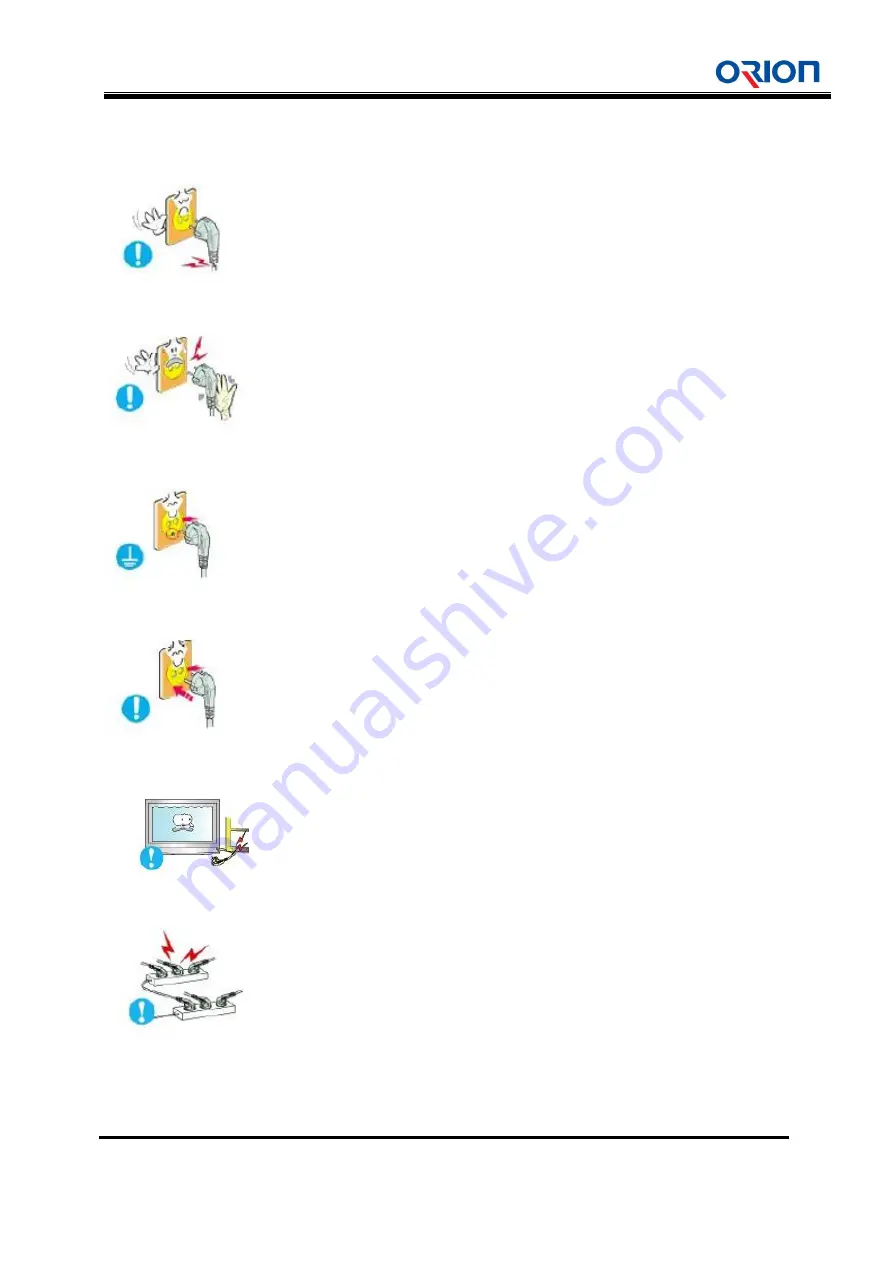
OLS-32/40/46/70/8201NGB/P
3
페이지
3/30/2012
3 of 38
Safety Instructions
Do not use a damaged or loose plug.
This may cause electric shock or fire.
Do not pull the plug out by the wire nor touch the plug with wet hands.
This may cause electric shock or fire.
Use only a properly grounded plug and receptacle.
An improper ground may cause electric shock or equipment damage.
Insert the power plug firmly so that it does not come loose.
A bad connection may cause fire.
Do not excessively bend the plug and wire nor place heavy objects
upon them, which could cause damage.
This may cause electric shock or fire.
Do not connect too many extension cords or plugs to one outlet.
This may cause fire.