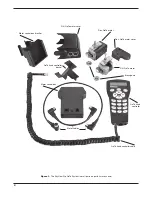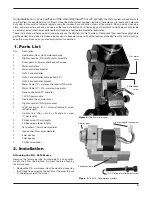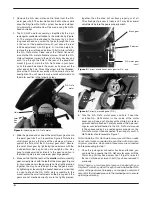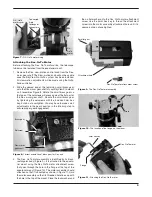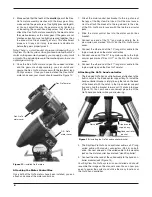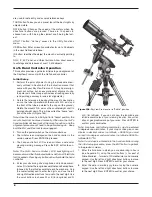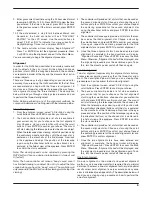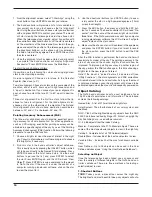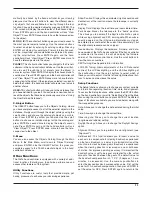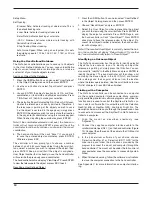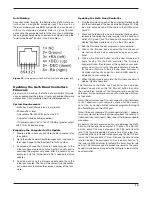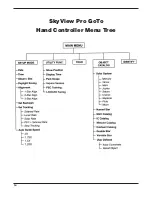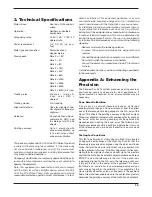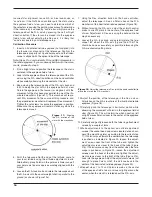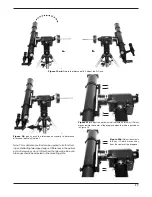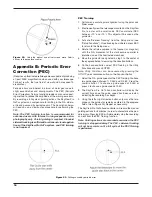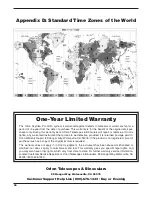10
1. From the alignment screen, select “1-Star Align” using the
scroll buttons. Press ENTER to confirm your choice.
2. The hand controller will provide a list of stars available in
your current sky for you to choose as the first alignment
star. Using the scroll buttons, choose a star you are familiar
with and press ENTER to confirm your choice. The mount
will start slewing the telescope towards the chosen star.
When the telescope stops slewing, adjust its position with
the controller’s directional buttons until the star is centered
on the crosshairs of the finderscope. Now look in the eye-
piece and adjust the position of the telescope (again using
the directional buttons) so the chosen star is centered in
the field of view of the eyepiece. Press ENTER to confirm
the star is centered.
3. Once the alignment star has been entered and alignment
is complete, the hand controller will display “Alignment
Successful”. Press ENTER to access the Main Menu.
Tips for Choosing Alignment Stars
If possible, use the following tips when choosing alignment
stars for best pointing accuracy.
One-star alignment: Choose a star close to the Celestial
Equator (Dec close to 0°).
Two-star alignment: Choose two stars on the same side of the
meridian, and at least 3 hours apart in right ascension and
3° apart in declination. If you suspect your polar alignment is
poor, choose two stars that are 20° to 60° apart in declina-
tion.
Three-star alignment: For the first two stars, follow the tip
above for two-star alignment. For the third alignment star,
choose a star on the other side of the meridian. The first and
third alignment stars should have declination coordinates
b30° and +70° or between -30° and -70°.
Pointing accuracy Enhancement (PaE)
The three-star alignment should provide excellent point-
ing accuracy for visual observation. For other applications,
such as CCD imaging, even better pointing accuracy can be
obtained in a specific region of the sky by use of the Pointing
Accuracy Enhancement (PAE) function. Perform the following
procedure to use the PAE function.
1. Choose a bright star near the area of interest in the night
sky. Consult a planisphere or software program to choose
this bright star, if necessary.
2. Find this star in the hand controller’s object database.
This is easily done by pressing the OBJECT button, which
will take you directly to the Named Star database. Press
ENTER to access the list of named stars. Use the scroll
buttons to peruse the list, and press ENTER to select
the star. Press ENTER again, and the LCD will ask “View
Object?” Press ENTER to issue a command to the mount
to GoTo the star. If the mount is under the control of a
computer running planetarium software, click on the star
to slew the mount to it.
3. Use the directional buttons (and RATE button) to accu-
rately center the star in a high-powered eyepiece (10mm
or less focal length).
4. Press the ESC button, then press and hold the ESC but-
ton for 2 seconds. The hand controller LCD will read “Re-
center”, and the name of the chosen bright star will blink
three times. If the GoTo command was sent by a computer
running planetarium software, the LCD will read “Last goto
object” instead of the star’s name.
5. Make sure the chosen star is still centered in the eyepiece,
and press the ENTER button. If you don’t want to record
the star position, press the ESC button to exit the PAE
function.
After the PAE function is performed, the hand controller will
recalculate its model of the sky. The pointing accuracy in the
area of sky around the chosen bright star should now be
improved. To improve pointing accuracy in another region of
the sky, perform the PAE function again, this time choosing a
bright star in the new region of interest.
Note: If the mount is “parked” before it is powered off (see
“Utility Functions”), the star alignments and PAE corrections
will remain stored in the hand controller. As long as the mount
is not moved between uses, the alignment will not need to be
performed again when the mount is subsequently powered on.
object catalog
The GoTo hand controller boasts a vast database of over
13,400 object coordinates and information. The database
contains the following catalogs:
Named Star - A list of 212 well-known bright stars.
Solar System - The other 8 planets of our solar system, and
the Moon.
NGC - 7,840 of the brightest deep sky objects from the NGC
2000.0 database (edited by Roger W. Sinnott, copyright by
Sky Publishing Corp., used with permission).
IC - 5,386 objects from the Index Catalog.
Messier - Complete list of all 110 Messier objects. These are
some of the most spectacular objects to view in the night sky.
Caldwell - Complete list of all 109 Caldwell objects.
Double Stars - Includes 55 of the best double stars to view.
Variable Stars - Includes 20 of the most well-known variable
stars.
User Defined - Up to 25 objects can be saved in the User
Defined database (see “Using the User Defined Database”).
selecting an object
Once the telescope has been aligned, you can access and
view the variety of different objects in the GoTo hand con-
troller’s database. There are three methods of selecting a
celestial object to view.
1. shortcut Buttons
TOUR:
Takes you on a preset tour across the night sky.
The brightest and most beautiful deep-sky objects will auto-