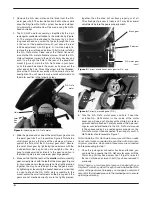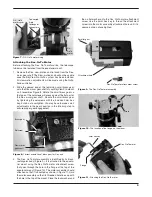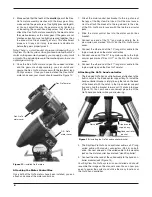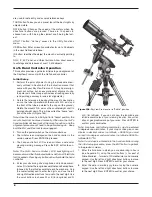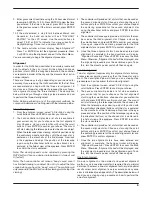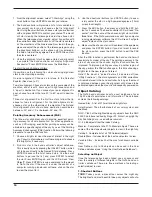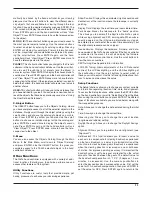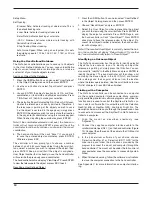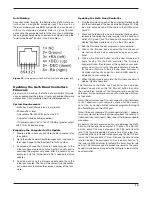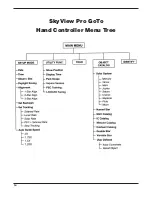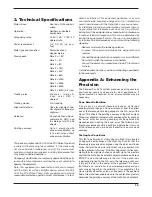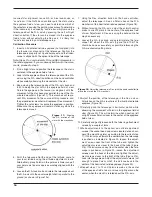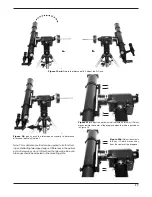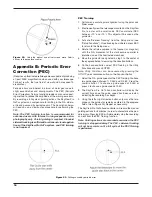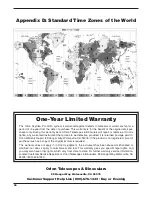18
appendix B: Periodic Error
correction (PEc)
(Requires an illuminated reticle eyepiece capable of producing
at least 300X magnification when used with your telescope.
For best results, the true field of view should not exceed 10
arcminutes.)
Periodic errors are inherent in almost all worm gears due to
slight eccentricities and misalignments. The PEC (Periodic
Error Correction) Training function provides a manual correct-
ing method to reduce the amplitude of the worm gear errors.
By recording a full cycle of guiding actions, the SkyView Pro
GoTo system can compensate for drifting in the R.A. sidere-
al tracking caused by periodic errors. The description below
will lead you on a step-by-step procedure for performing the
PEC.
Note: The PEC training function is recommended for
advanced users with interest in long-exposure astro-
photography only. Careful guiding is required. Standard
sidereal tracking is sufficient for all casual visual applica-
tions of the SkyView Pro GoTo system, and PEC training
is not required.
PEc training
1. Perform an accurate polar alignment using the polar axis
finder scope.
2. Electronically slew the telescope mounted on the SkyView
Pro to a star with a small value DEC coordinate (DEC
b10° and –10°). This object will be used as the
guide star.
3. Activate “Sidereal Tracking” from the Setup menu (see
“Setup Functions”). Once tracking has initiated, press ESC
to return to the Setup menu.
4. Rotate the reticle eyepiece in the focuser (or diagonal)
until the R.A. movement of the star becomes parallel to
(matches) one of the illuminated crosshairs
5. Move the guide star designated in step 2 to the center of
the eyepiece field of view using the direction buttons.
6. On the hand controller, select PEC Training in the Utility
Functions and press ENTER.
Note: Utility Functions can be accessed by pressing the
UTILITY quick rererence button on the hand controller.
7. Select the R.A. guide speed for the PEC Training. You have
two guide speed choices: 1) 0.25X and 2) 0.5X. Press the
numeric button 1 to choose a guide speed of 0.25X or
press 2 to choose a guide speed of 0.5X.
8. The SkyView Pro GoTo hand controller will display the
current time once the guide speed has been selected,
indicating the recording has begun.
9. Using the left or right direction button only, move the tele-
scope so the guide star remains centered in the eyepiece
field of view (Figure 23). Repeat as necessary.
The SkyView Pro GoTo hand controller will record the manual
guiding actions for 8 minutes in order to characterize the peri-
odic errors. Pressing ESC will immediately stop the recording
and exit from the PEC Training function.
Note: Guiding actions are recorded even when the PEC
training is stopped midway. The PEC + sidereal tracking
will not be accurate until a full cycle of the PEC Training
is performed.
Figure 22.
Using the optical axis offset screws move Polaris
halfway to the eyepiece’s center.
Figure 23.
Drifting caused by periodic error.