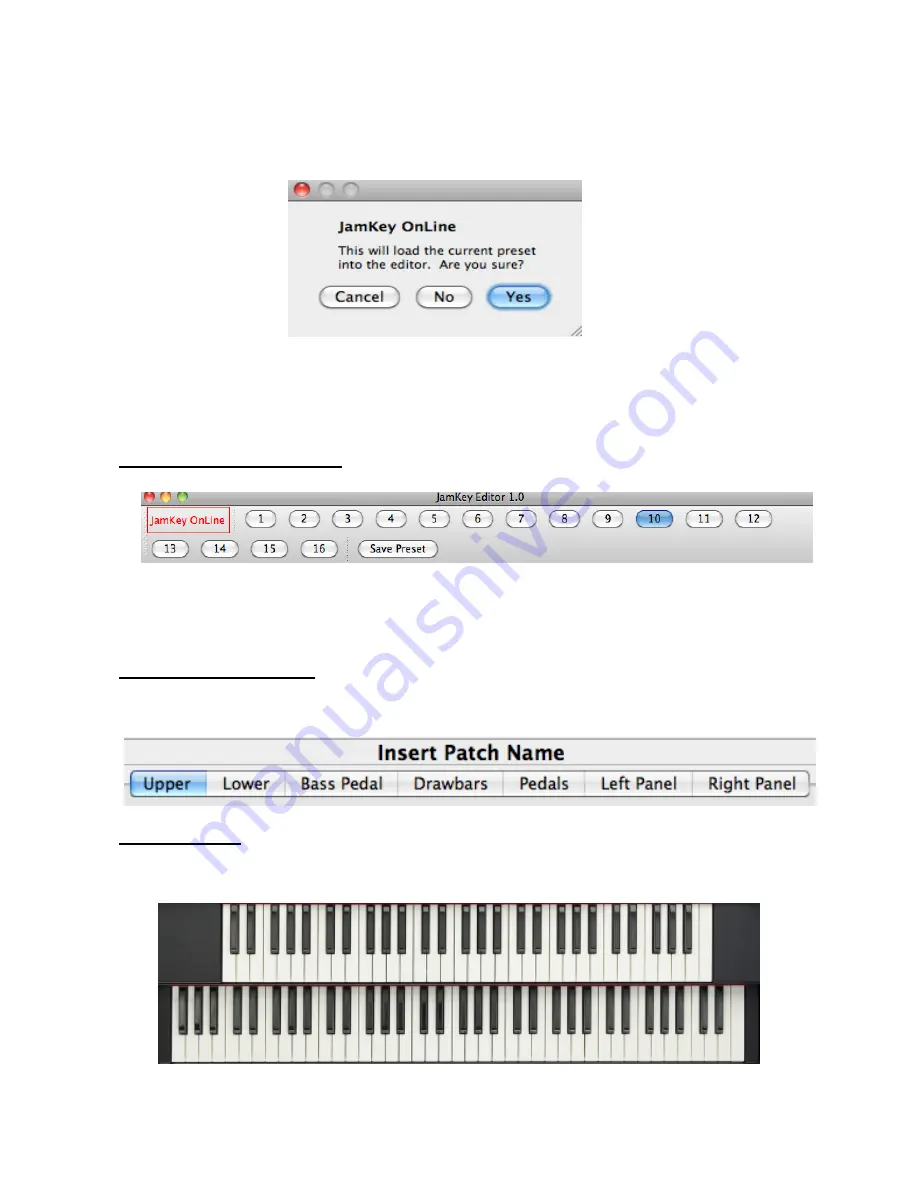
11
“JamKey OnLine”
will be indicated in red in the top left corner of the window confirming
that the Editor has been successfully configured.
The following dialog box will be displayed in the centre of the window:
Press “Yes” to load all midi settings for the Patch from the computer to the JamKey.
The Patches will be stored in Bank A and Bank B (1 to 16).
If “No” is selected, an Empty Patch is created and ready to be used.
JamKey Editor Main Header
In this floating menu you can recall and save all sixteen Patches inside the JamKey
memory.
JamKey Editor sections
The JamKey Editor has 7 sections for creating and editing Patches.
You can even choose and change the Patch name with a click.
Upper & Lower
Upper refers to the Upper Keyboard.
Lower refers to the Lower Keyboard.












































