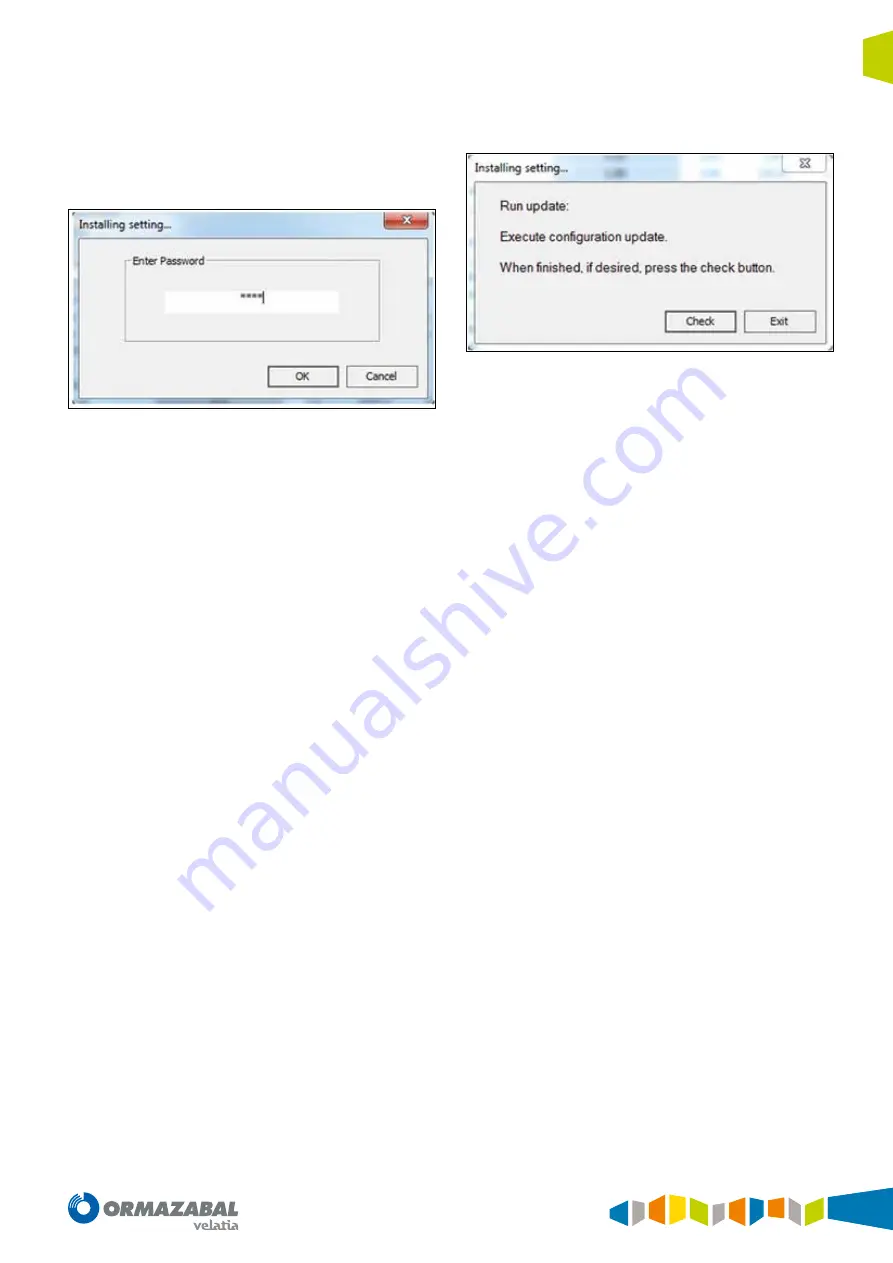
IG-267-EN versión 01; 07/04/2017
101
General Instructions
ekor
.rpa
User interface
The new settings can be sent to the system as follows:
• Click on the "Send to Device" button.
• The software will ask for a password. Enter the correct
Password (0000 by default) and click on the OK button:
Figure 11.30.
Password screen
• The software then asks to run the update order. This
means the “ESC” and the “right-arrow” keys
should be
kept pressed down at the same time for an instant
(approximately 1s is enough)
. This order will reset the
system and apply the new settings. These keys have a
circular symbol around them, in order to clearly identify
them as keys which can carry out this order.
• Confirm that the update is correct by clicking on the
Check button:
Figure 11.31.
Check Screen
When clicking on the Check button, the software will
indicate whether it has loaded correctly or there are any
errors.
The update/display settings procedure is the same for both
user settings and for date/time settings.
In order to reload any of the files in the software, click on
the “Setting Selection” button, select the file to be displayed
and click on the OK button.
Summary of Contents for ekor.rpa Series
Page 115: ......
















































