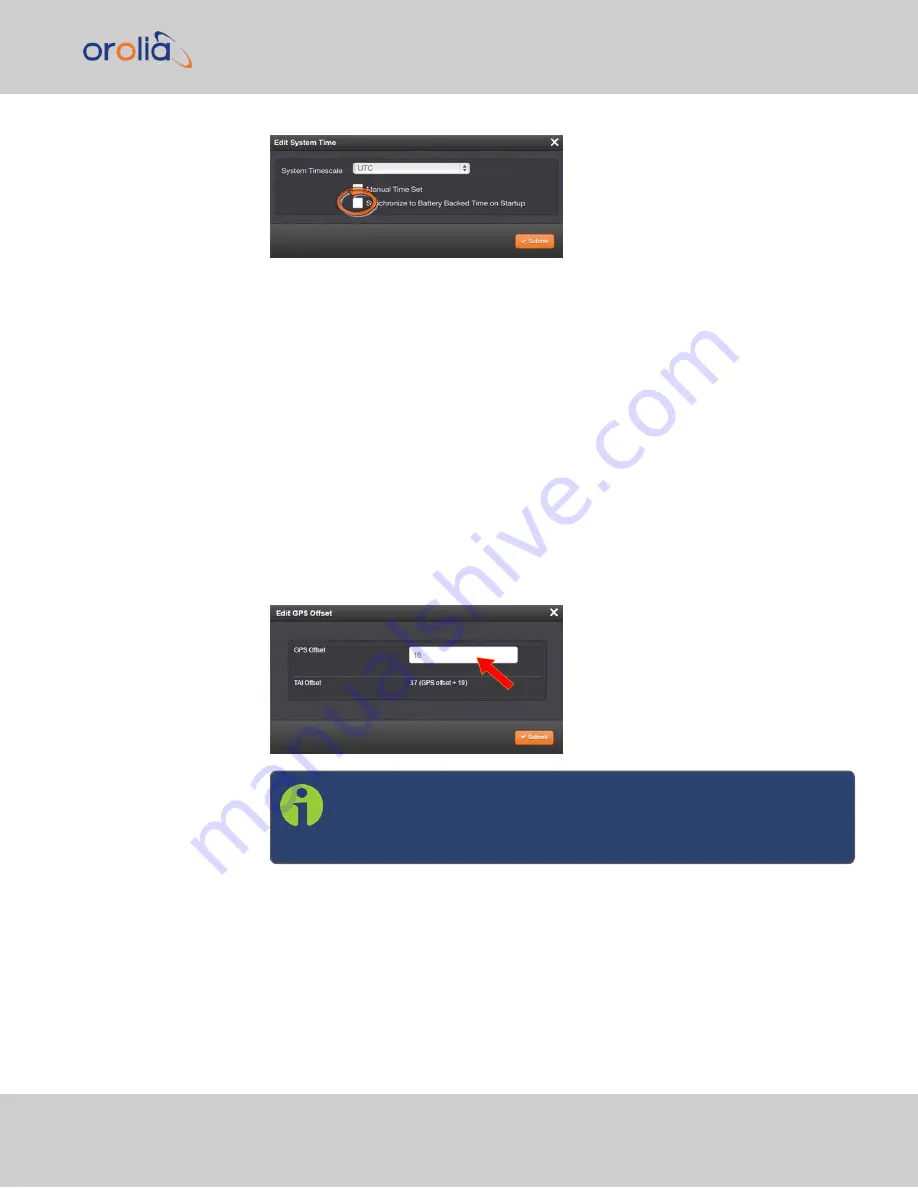
4.
Click the
Submit
button.
3.2.2
Timescale Offset(s)
Timescale offsets account for fixed differences between timescales, in seconds. Timescale
offsets may change because of leap seconds, see
"Leap Seconds" on the next page
3.2.2.1 Configuring a Timescale Offset
To configure a timescale offset to the System Time:
1.
Navigate to
MANAGEMENT > OTHER: Time Management
.
2.
In the
Offsets
panel on the left, click the GEAR icon in the top-right corner.
3.
The
Edit GPS Offset
window will display. Enter the desired
GPS Offset
in
seconds, and click Submit.
Note:
Since the
GPS Offset
and the
TAI Offset
have a fixed rela-
tionship, only the
GPS Offset
can be set. If only the TAI offset is
known, subtract 19 from it, in order to obtain the GPS offset.
Note that the data stream of GPS and several other external references includes inform-
ation about a pending Leap Second, and as such automatically corrects for a Leap Second.
Nevertheless, it is advisable to perform some testing in advance to ensure all system com-
ponents will adjust flawlessly. For more information, see
3.2 System Time
CHAPTER
3
•
VelaSync 1232 User Manual Rev. 4
103
Summary of Contents for Spectracom VelaSync 1232
Page 2: ......
Page 4: ...Blank page II VelaSync 1232 User Manual...
Page 12: ...BLANK PAGE X VelaSync 1232 User Manual TABLE OF CONTENTS...
Page 28: ...16 CHAPTER 1 VelaSync 1232 User Manual Rev 4 1 7 The VelaSync Web UI...
Page 34: ...BLANK PAGE 1 9 Regulatory Compliance 22 CHAPTER 1 VelaSync 1232 User Manual Rev 4...
















































