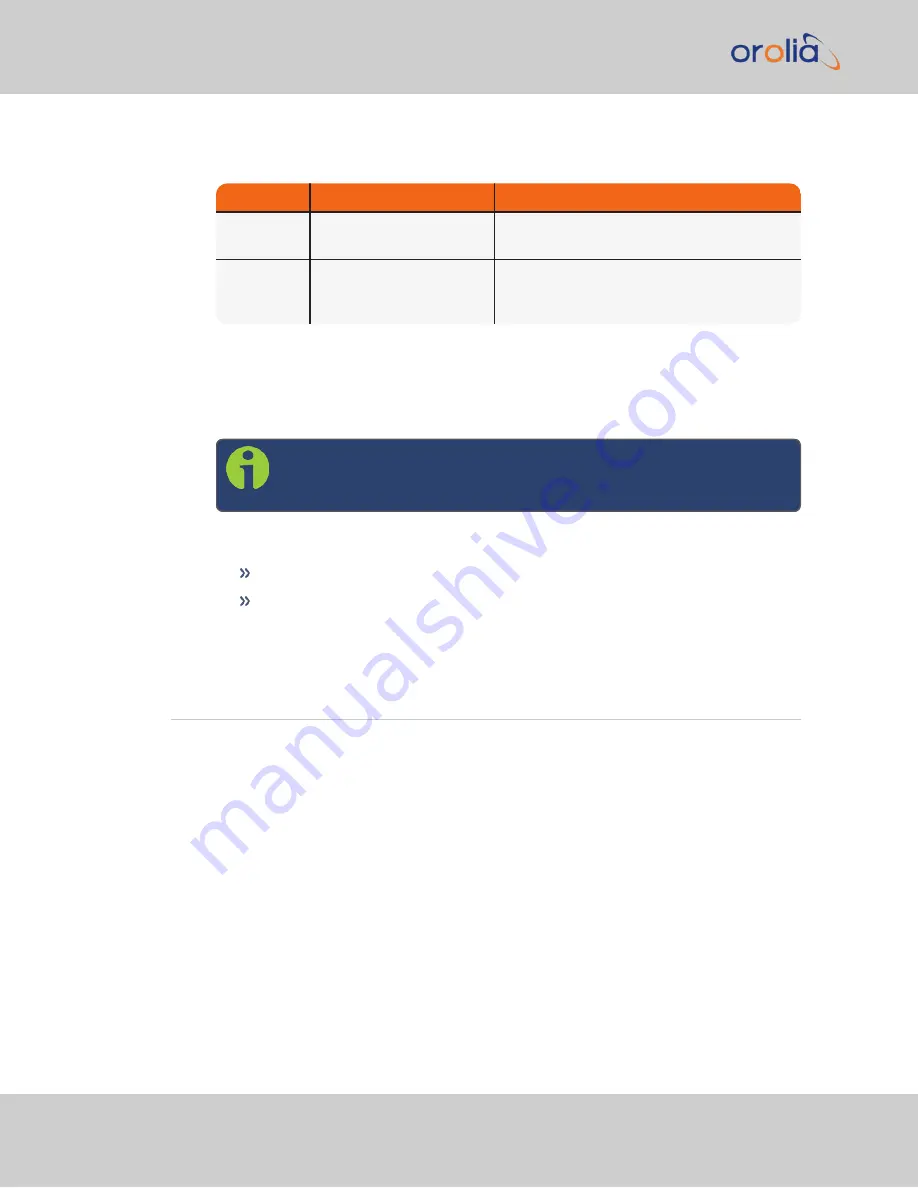
ports (ETH0 or ETH1) to a network switch/hub, or to the PC mentioned
above (using a standard Ethernet patch cable, or a crossover cable).
Requirement
Action
Evaluation kit cable
USB con-
nection
Connect USB to the Multi
I/O connector.
Connect the USB connector to a PC with a ter-
minal emulator program (CA08R-CRUB-0002)
Network con-
nection
Connect at least one of the
two Ethernet connectors to
a network.
Connect the RJ45 jack labeled ETH0 or ETH1
to a network hub/switch or directly to a PC
(CA08R-CRET-0002)
For pinout tables, see
"Connectors and their Pinouts" on page 3
.
5.
Establish a network connection
so as to allow access to the web user interface
("Web UI"). See
for information on the USB driver install-
ation and network address configuration.
Note:
On a DHCP network, you can also use Zeroconf to access the
Web UI (see
"Zero Configuration Setup" on page 19
).
6.
Using the Web UI,
configure
the following:
Software-configurable I/O pins, see
"Assigning I/O Pins" on page 21
.
Other VersaSync INTERFACES settings and MANAGEMENT settings e.g.,
network settings, reference priorities (see main product user manual).
2.1
Network Setup
After making the connections outlined in the Quick Start list, the following information will
help you to establish a network connection.
VersaSync has a
Command Line Interpreter
("CLI"). The CLI is available either through
the USB serial or Ethernet direct VersaSync-to-PC connections.
The
web user interface
("Web UI") is used to configure and monitor the unit. The Web UI
is available through one of the Ethernet ports via a network connection.
Default settings:
VersaSync network settings default to static IP addresses. The Ethenet ports come pre-
configured with IP addresses as follows:
Eth0 - 192.168.1.1
Eth1 - 192.168.1.2
14
VersaSync Getting Started Guide Rev. 8
2.1 Network Setup
















































