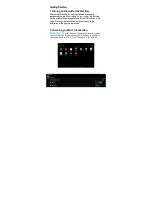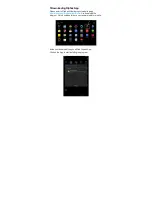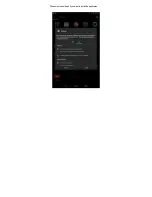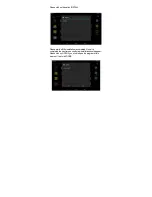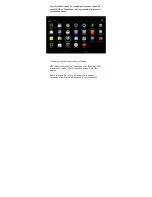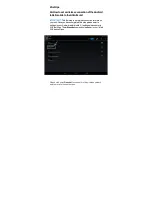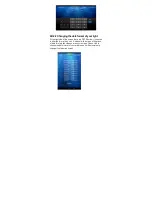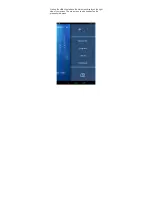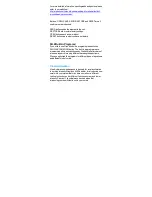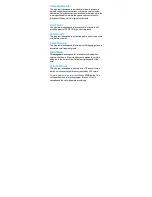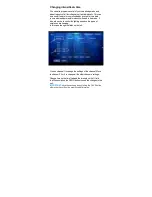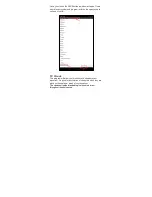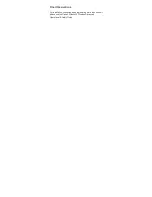4B.2.2 Changing the date format of your light
At the right side of the screen there is a DATE button, if you wish
to alter the format click on it. A window with a menu of 9 options
of date formats should appear on your screen. Please click to
choose the date format of your preference. It will automatically
change it on the main screen.