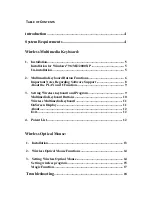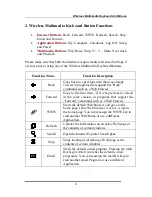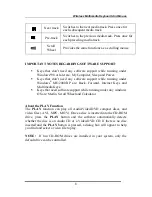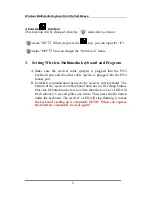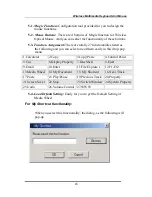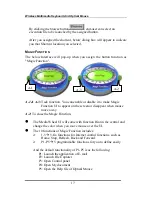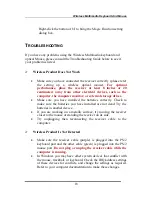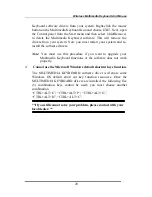Wireless Multimedia Keyboard And Optical Mouse
15
stop glitter; it means the mouse’s setting up is completed.
NOTE: When you replace the batteries, remember to reset
again!
D. This type of wireless keyboard and mouse can work in two radio
frequency channels. You may need to switch channel, for example,
if the signal from your mouse is conflicting with that from other
users close by. To change channel, please refer to Step B.
Setting Program:
This section describes how to use the Wireless Optical Mouse setting
program. Once the software installation for the Wireless Optical Mouse is
completed, the icon
is shown on the Windows
taskbar. Right click on
the
(Optical Mouse
Icon)
to activate a menu with options to configure the
Magic Function Software
.
5-2
5-3
5-4
5-1