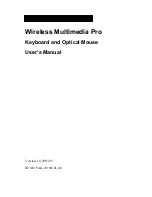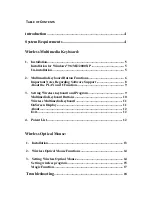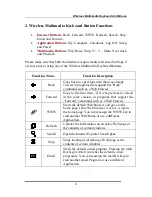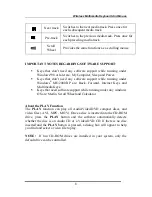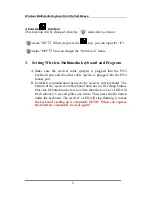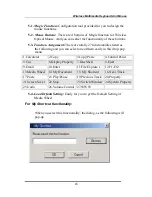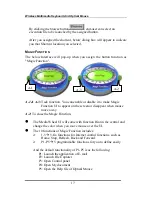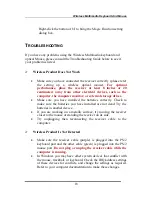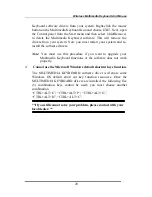Wireless Multimedia Keyboard And Optical Mouse
5
Wireless Multimedia Keyboard:
1. I
NSTALLATION
Package Contents: Batteries; Receiver; Software; Keyboard;
Mouse
Place the batteries into the keyboard.
Turn off the computer. Connect the receiver to the desktop.
Turn on your PC, and install the software.
I
NSTALLATION FOR
W
INDOWS
®
98/ME/2000/XP
•
Before installing the Wireless Multimedia Keyboard driver, please
check to see if there are any other keyboard drivers already
installed on your system. All other keyboard drivers must be
uninstalled BEFORE installing the Wireless Multimedia Keyboard
drivers.
•
Insert the Driver CD into your CD-ROM drive and the CD will
Auto Run. If it does not, please choose (Run) from the Start Menu.
The file name on the CD is ”
AUTORUN
”. The first screen is an
introduction. Read it before proceeding to the next step. The
software will automatically begin to install to your hard disk in a
sub-directory titled
C:\PROGRAM FILES\NETROPA\.
After
installation, you will be prompted to restart your computer in order
to enable the Wireless Multimedia Keyboard software.
•
Click (Finish) and restart your computer. The Wireless Multimedia
Keyboard Icon will be activated automatically after Windows
restarts.
NOTE: After installing the Wireless Multimedia Keyboard drivers, you
must restart your computer, or the Wireless Multimedia
Keyboard software will not be enabled.
U
N
-
INSTALLATION
To remove the Wireless Multimedia Keyboard drivers from your
system, simply go to
Setting
Control panel
Add/remove programs
and remove “
Multimedia Keyboard
” application software.