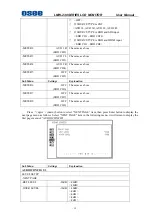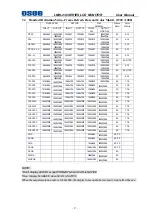LMW-230 SERIES LCD MONITOR User Manual
- 16 -
Sub Menu
Settings
Explanation
-MARKER LEVEL
<1>
Sets the luminance to display safety, center and area
marker line.
y
<1>: 50% white level
y
<2>: 75% white level
y
<3>: 100% white level
-MARKER MAT
<OFF>
Sets the area marker mat transparency.
y
<OFF> : Normal background, only use line for area
marker edge indication
y
<HALF> : 50% background brightness
y
<BLACK> : Black
16:9 and 4:3 area marker settings are stored separately.
Use 16:9 setting if display aspect is 16:9; Use 4:3 setting if display aspect is 4:3
Marker is disabled when SCAN is NATIVE, input is DVI or VGA.
VIDEO CONFIG
For the video inputs include SDI1, SDI2, Line1, Line2 or DVI-I (HDMI input only), the following
items are displayed.
Sub Menu
Settings
Explanation
VIDEO CONFIG
PICTURE CONTROL
-APERTURE 0
<0-100>
For the DVI/VGA input, the following items are displayed.