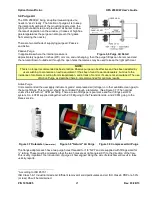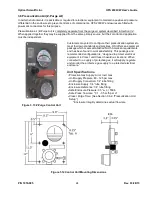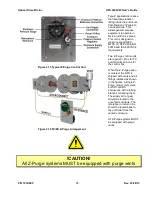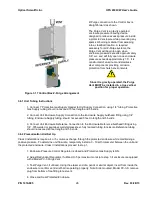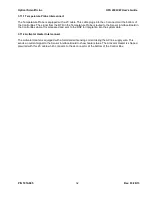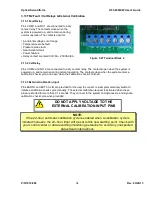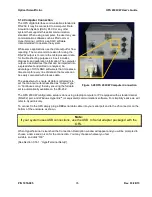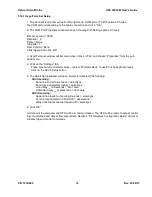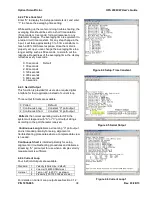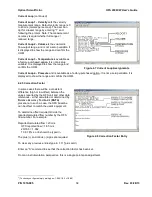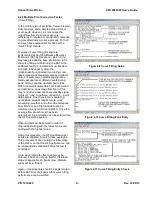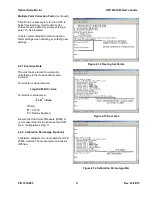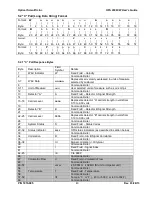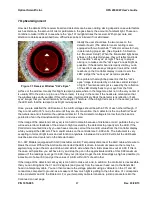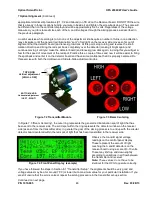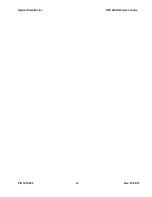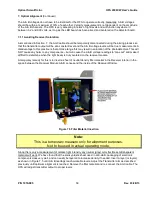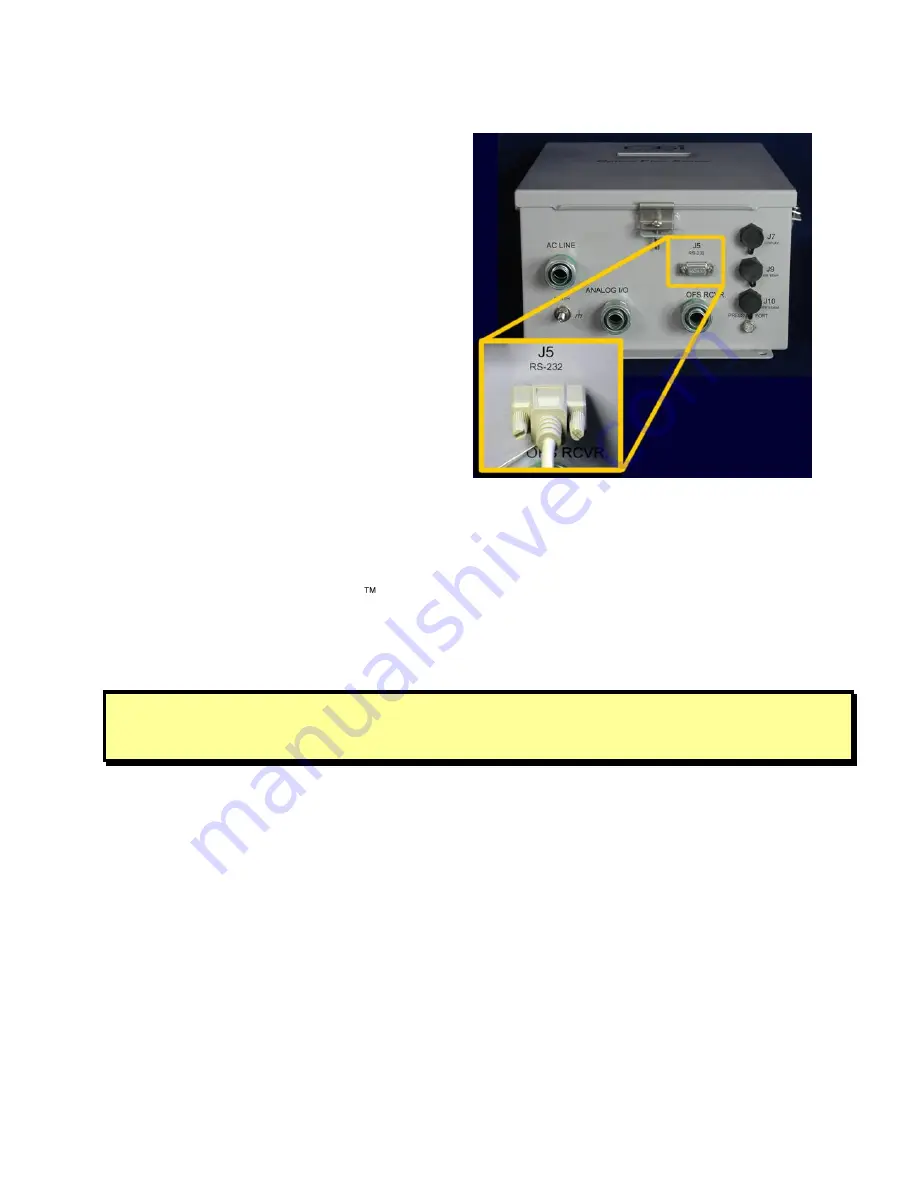
Optical Scientific Inc
OFS 2000CW User’s Guide
P/N 1910-905
Rev. 03/28/13
35
3.14 Computer Connection
The OFS digital interface communication standard is
RS-232. It may be connected to a computer, Data
Acquisition System (DAS), PLCC or any other
system that supports this serial communication
standard. When using a computer, the user may use
communication software such as ProComm or
HyperTerminal, or OSI’s own SQC software
(recommended) to operate the system.
While some applications use the data output for flow
reporting. The most common reason for using the
RS-232 output is to record the microprocessor data
for trouble shooting purposes, since it includes,
diagnostic and calibration information. The computer
outputs a delimited text file that can be imported into
a spreadsheet and plotted or analyzed. An
advantage of OSI’s SQC software is that it creates a
time stamp for every line of data so that events can
be easily compared with process data.
The easiest way to ensure all data is collected is to
set the main menu item described as “Output Type”
to “Continuous Long” thereby ensuring the full data
set is automatically available on the RS-232.
The OFS 200CW configuration setup is done using a laptop computer or PC equipped with a standard serial
(RS-232) port, and Windows Hyperlink
(or equivalent) communications software. For simplicity’s sake we will
refer to Hyperlink only.
To connect to the OFS simply plug a DB9 serial data cable into your serial port and to the J5 connector on the
bottom of the enclosure as shown.
Note:
If your system uses USB connections, use the USB to Serial adapter packaged with the
OFS.
When HyperTerminal is launched the Connection Description window will appear and you will be prompted to
choose a name and an icon for the connection. You may choose whatever you feel
suitable, and click “OK”
[See
Section 3.14.1. ”HyperTerminal Setup”]
Figure 3.28 OFS 200CW Computer Connection