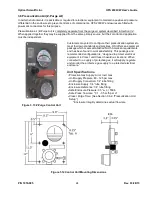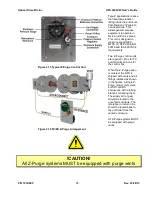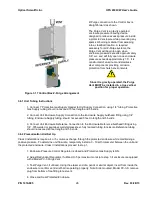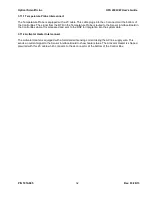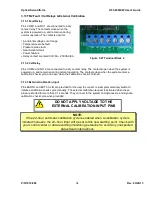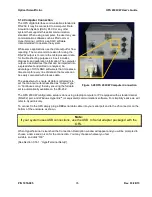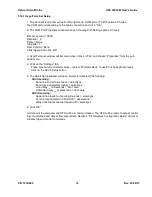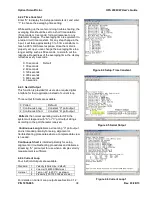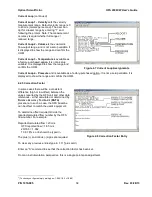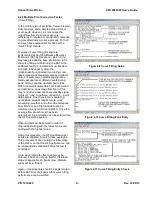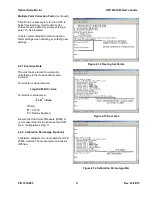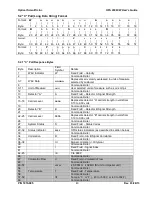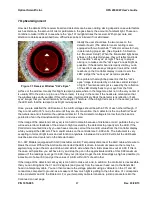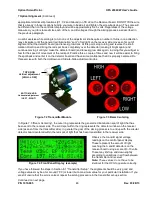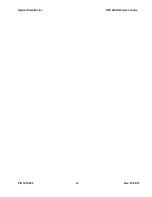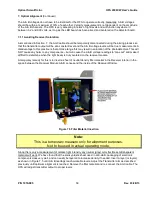Optical Scientific Inc
OFS 2000CW User’s Guide
P/N 1910-905
Rev. 03/28/13
36
3.14.1 HyperTerminal Setup
1. The Connect to Window will open offering dial-up, COM port or TCP/IP options. Choose
the COM port corresponding to the cable connection and click “OK”.
2. The COM Port Properties window will open showing Port Setting options. Choose:
Bits per second = 9600
Data bits = 8
Parity = None
Stop bits = 1
Flow Control = None
Click “Apply” and click “OK”
3. HyperTerminal window will become active. Click on “File” and choose “Properties” from the pull-
down menu.
4. Click
on the “Settings” tab.
These may be left at default values
– (select “Windows Keys” to use PC-type keyboard input)
Click on the ASCII Setup button.
5. The ASCII Setup window will open. Select (or deselect) the following
ASCII sending:
Send line end with line feeds = select/yes
Echo typed characters locally = select/yes
Line delay __ milliseconds = don’t care
Character delay __ milliseconds = don’t care
ASCII receiving:
Append line feeds to incoming line ends = select/yes
Force incoming data to 7-bit ASCII = deselect/no
Wrap lines that exceed terminal width = select/yes
6. Click “OK”
At this point the computer and OFS will be in communication. The OFS will be ready to accept control
input commands and deliver flow output data.
Section 4 “OFS System Configuration Setup” will cover
initial setup and control commands.