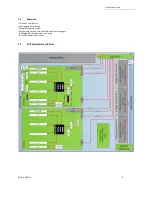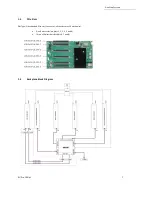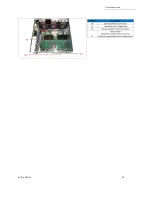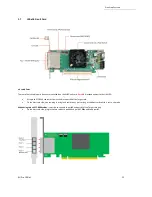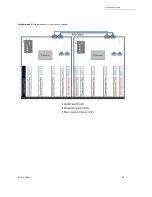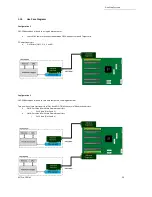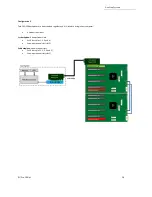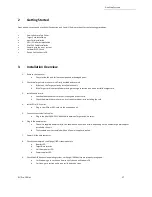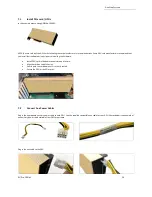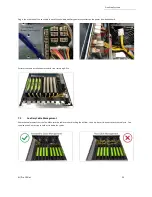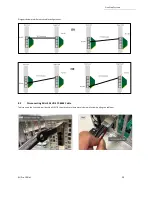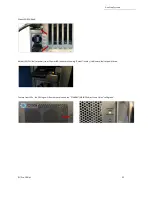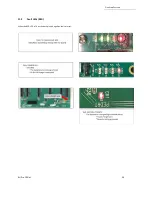One Stop Systems
4U Pro 10 Slot
19
If the Target card is missing, follow the next steps below for Target card installation.
5.1
Target Card Configuration
•
Configure the card first, make sure to set the card switches to Target mode.
•
Find the SW1 on the card and set the switches to target mode, see diagram / photo below.
•
Move SW1 #1 and SW #2 to ON position
Once the card is configured, install the Target card in the designated target slot (upstream slot# 0). Photo below shows the exact location of the
Upstream slot (Slot 0).
Make sure the card is firmly seated in the card slot and secured.