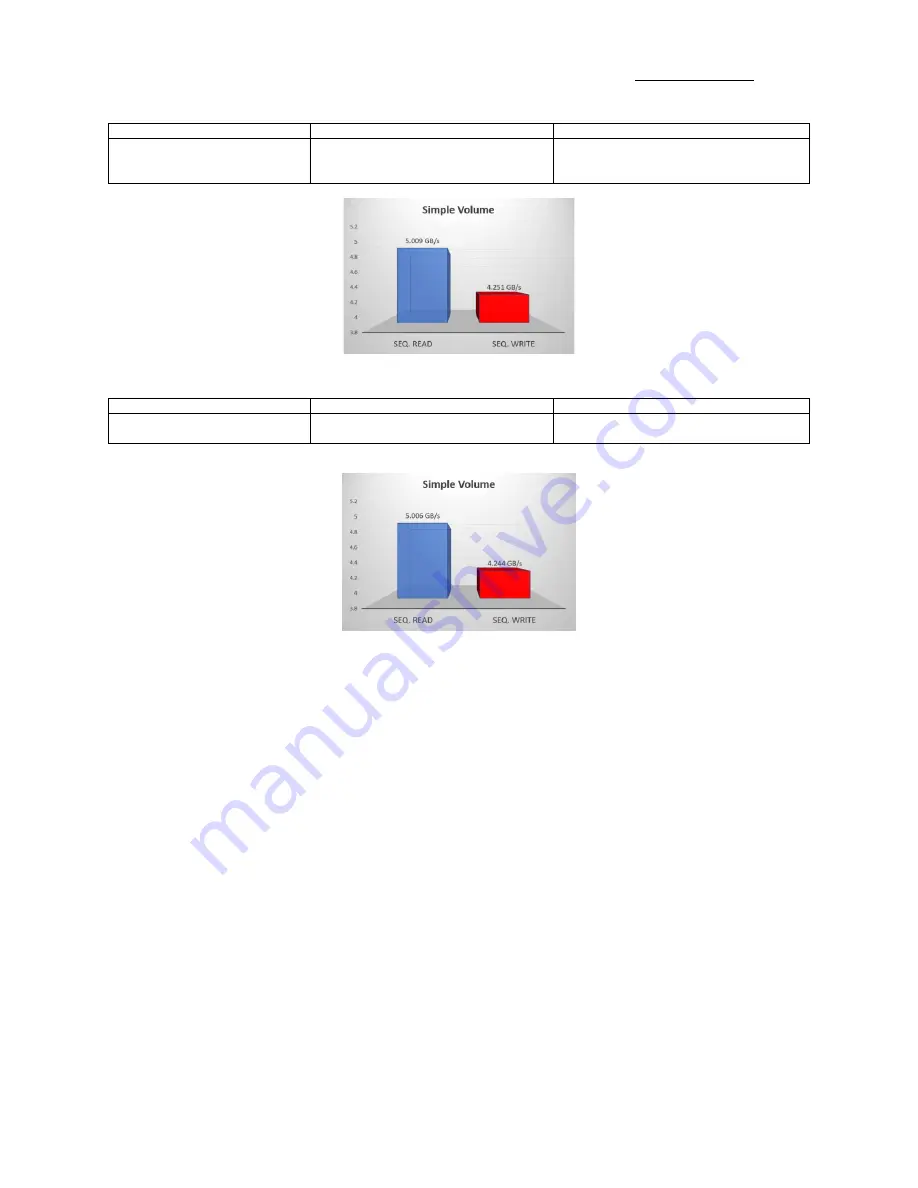Reviews:
No comments
Related manuals for OSS-PCIe4-ADPT-x8-M.2-4

PX-740A
Brand: Plextor Pages: 82

Masterflex L/S 07555-00
Brand: Cole Parmer Pages: 20

G201X
Brand: Geckodrive Pages: 9

CSD2120-T
Brand: Oriental motor Pages: 4

iSAVER Power+1100
Brand: Aquagem Pages: 8

C14521-000
Brand: Carotron Pages: 12

16x
Brand: NEC Pages: 14

KBVF 4G Series
Brand: Penta KB Power Pages: 24

SW-240B
Brand: Samsung Pages: 11

SW-240
Brand: Samsung Pages: 10

Writemaster SH-S183A
Brand: Samsung Pages: 29

SW-248F
Brand: Samsung Pages: 23

SW-248B
Brand: Samsung Pages: 23

SW-216
Brand: Samsung Pages: 9

SW-248B
Brand: Samsung Pages: 26

SW-252
Brand: Samsung Pages: 35

SW-248
Brand: Samsung Pages: 34

SW-232
Brand: Samsung Pages: 34