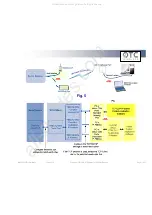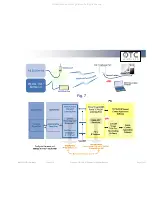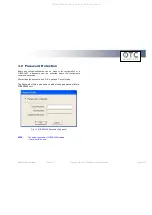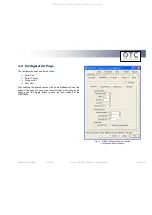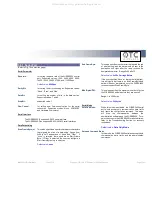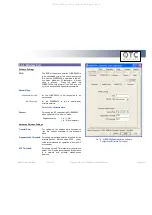WiSER 2400 Technical Manual
Version 2.16
Copyright
2001-2005, OTC Wireless, Inc. All Rights Reserved
Page 10 of 32
2
2
.
.
W
W
i
i
S
S
E
E
R
R
D
D
e
e
p
p
l
l
o
o
y
y
m
m
e
e
n
n
t
t
S
S
t
t
r
r
a
a
t
t
e
e
g
g
i
i
e
e
s
s
2.1 Using the WiSER2400 in a Point-to-point Link
2.1.1 Using the WiSER2400 in a point-to-point link
Scheme 1
See Figure 5 (overleaf)
Connect the PC to an 802.11b/g access point, or use a PC with a
built-in 802.11b/g wireless LAN card.
Configure the WiSER2400 to match its serial parameters (baud rate,
parity bit, … etc.) with that of the serial device it is to be attached to.
Configuration can be done by temporarily connecting the
WiSER2400, by a serial cable or wirelessly, to a PC running the
WiSER2400 administration software.
Configure the WiSER2400 to match up its TCP/UDP/IP settings
(listening port, destination IP address, … etc.) with that on the PC
side for a TCP/IP or UDP/IP connection.
Configure the WiSER2400 to operate in the proper wireless network
type: Infrastructure mode for linking to an access point, or Ad-hoc
mode for linking with a PC with a built-in wireless LAN card.
Attach the WiSER2400 to the serial device.
Establish the wireless link between the PC and the WiSER2400.
The system is now ready for running the application software on the
PC to control the serial device through the wireless link.
If the application software on the PC can only communicate through
a serial COM port interface and does not support the standard
TCP/UDP/IP protocols through the network interface, the COM port
re-directing software program, VirCOM, will be needed to bridge the
application software to the TCP/UDP/IP network port.
Please refer to Section 3 of this manual as well as the VirCOM
Technical Manual for details on configuring the WiSER2400 and the
Virtual COM port re-directing software.
All manuals and user guides at all-guides.com