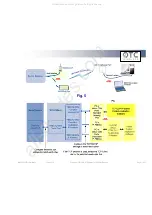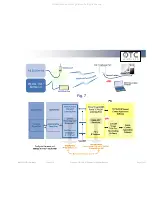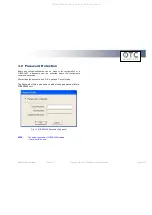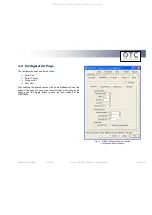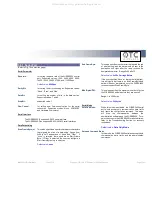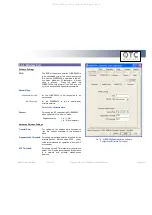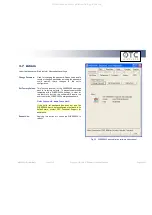WiSER 2400 Technical Manual
Version 2.16
Copyright
2001-2005, OTC Wireless, Inc. All Rights Reserved
Page 22 of 32
3.4 Configuration Page
The Configuration page has four sections:
Serial Port
Serial IP Proxy
Wireless Port
Peer Host
After selecting the desired section, click on the
Refresh
button at the
bottom of the page to bring up the current settings. After changing the
settings, use the
Apply
button to save the new settings to the
WiSER2400.
Fig. 14 WiSER2400 administration software
Configuration/Serial Port panel
All manuals and user guides at all-guides.com