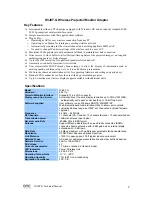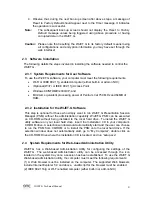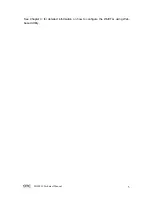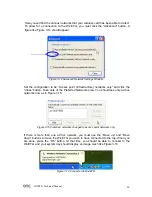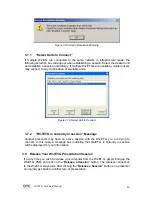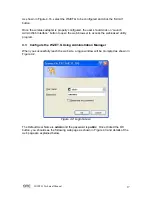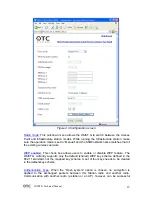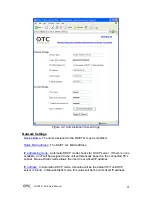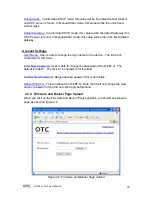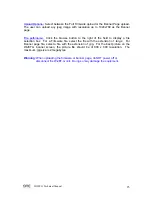WiJET.G Technical Manual
9
Figure 3.2 Location of WiJET.G
When the WiJET.G PSM starts, it displays the note below about configuring your
wireless NIC and graphics card to link with the WiJET.G:
Figure 3.3 Radio Linking Message
Upon acknowledging the above message, the PSM will become accessible.
Figure 3.4 WiJET.G PSM
There are three action buttons in the PSM: “Establish a Session”, “Release the
Session”, and “Exit”. Clicking “Exit” will quit the WiJET.G PSM program. The functions
of three other action buttons are described in the following sections.