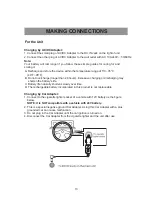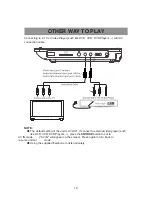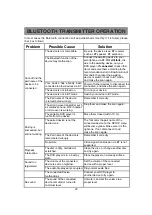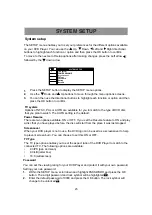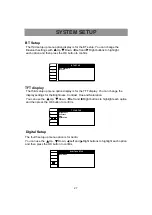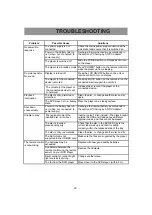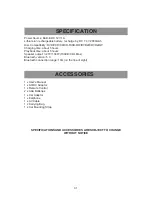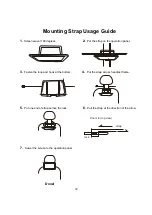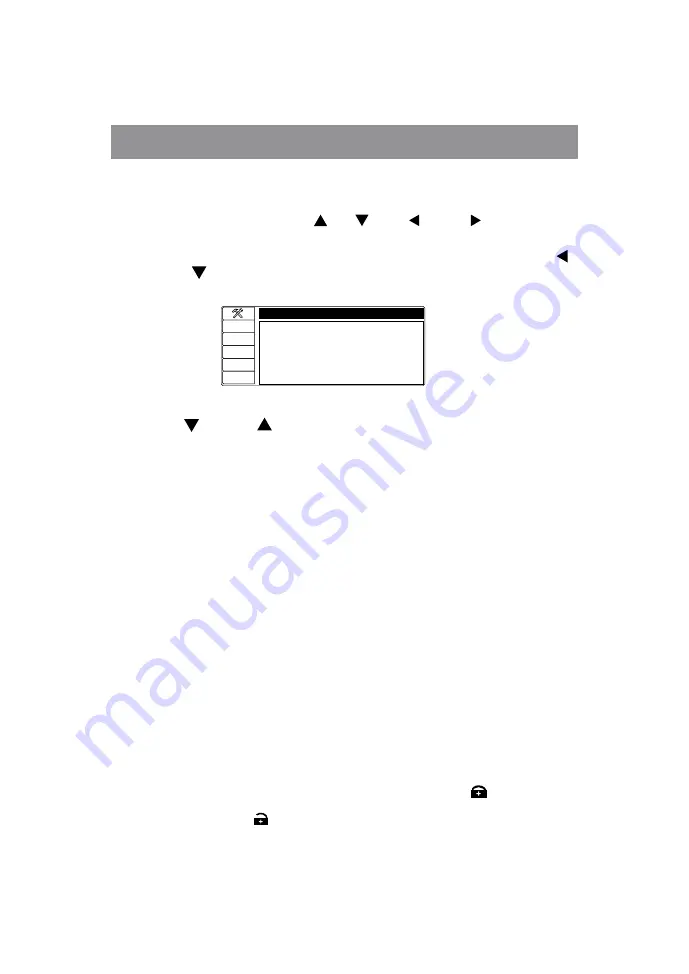
2
5
SYSTEM SETUP
System setup
The SETUP menu enables you to set your preferences for the different options available
on your DVD Player. You can use the Up, Down, Left and Right directional
buttons to highlight each function or option and then press the OK button to confirm.
To move to the next set of Setup options after making changes, press the Left arrow ,
followed by the down arrow.
SYSTEM SETUP
TV System
POWER RESUME
Screen saver
TV Type
Password
Rating
Default
1.
Press the SETUP button to display the SETUP menu options.
2.
Use the Down and Up buttons to move through the menu options screens.
3.
You can then use the directional buttons to highlight each function or option and then
press the OK button to confirm.
TV system
Options of NTSC, PAL or AUTO are available for you to match to the type of DVD disc
that you plan to watch. The AUTO setting is the default.
Power Resume
There are two options available, ON or OFF. If you set the Resume feature to ON and play
a disc that you have played before, the disc will start from the place it was last stopped.
Screensaver
When your DVD player is not in use, the DVD logo can be used as a screensaver to help
to prevent screen burn. You can choose to set this ON or OFF.
TV Type
The TV type option enables you to set the aspect ratio of the DVD Player to match to the
connected TV. The following options are available:
•
4:3/PS (pan and scan)
•
4:3/LB (letter box)
•
16:9 (widescreen)
Password
You can set the viewing rating for your DVD Player and protect
it
with your own password
.
Setting your own password:
1.
Within the SETUP menu, scroll down and highlight PASSWORD and press the OK
button. The 4
-
digit password and lock symbol will be highlighted
.
2.
Enter the default password of 0000 and press the OK button. The lock symbol will
change to be unlocked .