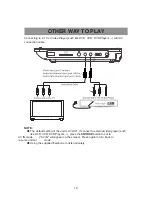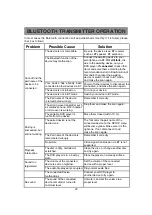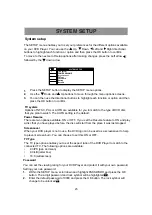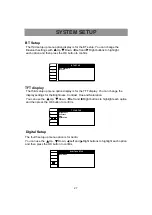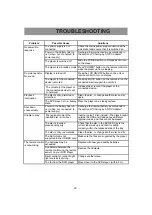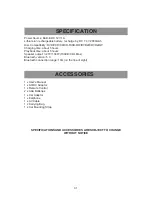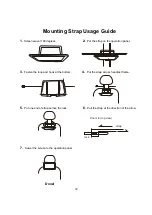2
9
REGION-FREE GUIDE
1.
Power on your DVD player, and slide
"OPEN" switch to open the disc door.
The screen will appear as follows:
R
OPEN
2
.
Press the numeral buttons "5", "1", "6"
and "8" on the remote, then the
"CUSTOM PAGE" window will pop out.
Note:
When the numbers
are
being input,
the
"OPEN" label on the upper left
corner of the first screen will change
to " ". No other chang
e
occurs until
the passcode 5168 i
s
input
continuously and correctly.
If the CUSTOM window does not pop
out after input, it indicates the
numbers input is not correct, or the
input speed is too long. If this
happens, just wait for no less than 5
seconds and input the passcode
again.
3
.
Use the directional buttons to highlight
the "TEST 0", then press OK button to
confirm. After you finished, the screen
should like below:
Note:
The font color of the item "TEXT 0" turns
to yellow if every step is followed correctly.
4
.
Use directional buttons to highlight
"EXIT SETUP" to exit the CUSTOM
PAGE window, or just press SETUP
button on the remote to exit.
•
•