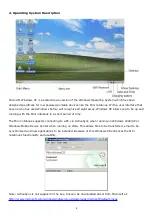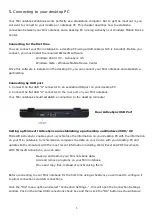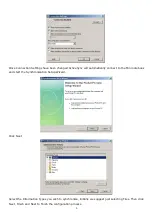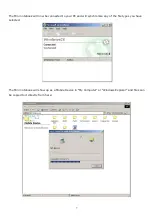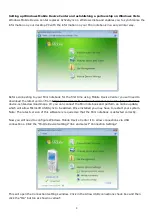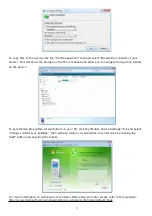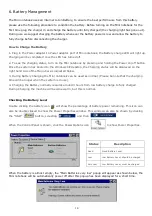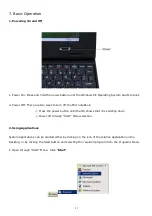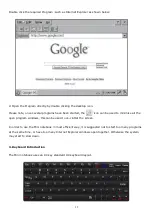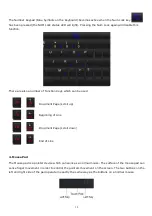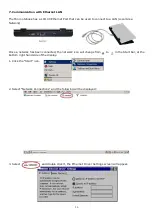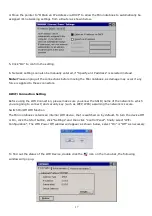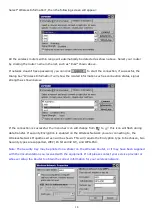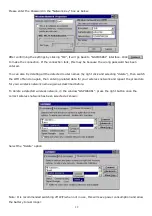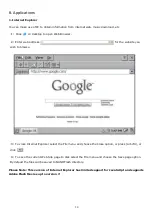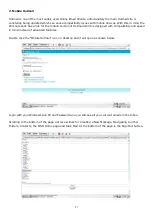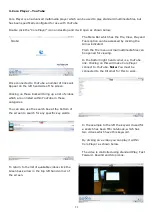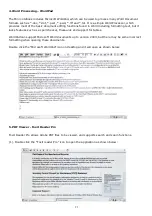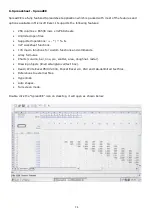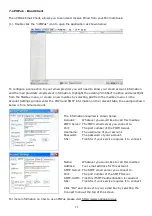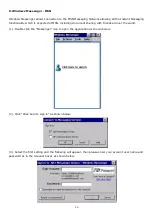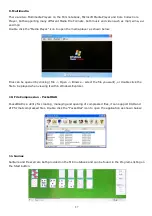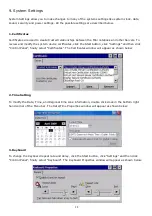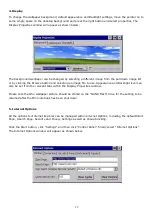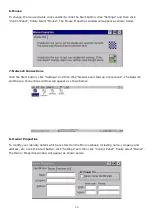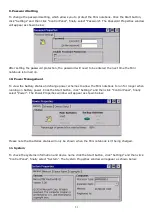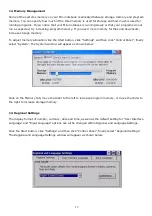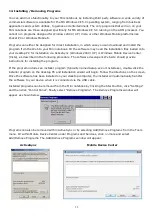18
Select
“
Wireless Information
”
, then the following screen will appear:
All the wireless routers within range will automatically be detected as shown above. Select your router
by clicking the router name in the list, such as
“
link2
”
shown above.
If network doesn
’
t have password, you can click to start the connection, if successful, the
Dialog box
”
Wireless Information
”
will show the related information such as connection status, signal
strength as shown below:
If the connection is successful, the menu bar icon will change from to this icon will flash during
data transfer. If security Encryption is enabled on the Wireless Network you are connecting to, the
Wireless Network Properties screen will be shown. This will require the Encryption type to be chosen, two
Security types are supported, WEP (16 bit and32 bit), and WPA-PSK.
Note: The Security Key may be printed on a sticker on the Wireless Router, or it may have been supplied
with the documentation you received with the equipment. If not please contact your service provider or
whoever setup the Router to obtain the correct information for your wireless network.