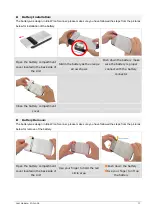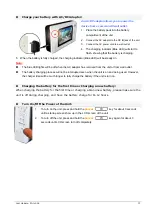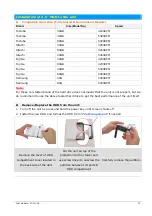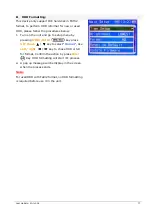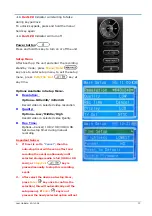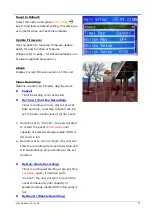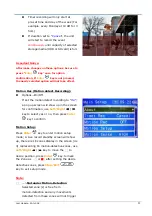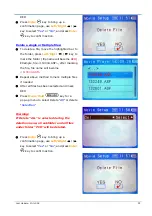Recording audio/ video from the unit with
a security camera or other audio/video
sources
Make sure external camera or other audio/
video device is turn on and connected
properly to the unit with supplied RCA
cables.
Turn on the power of the unit, the unit will
booth on in the recording standby mode
and LIVE video will show up from the
screen and sounds will playback from unit’s
internal speakers.
Note:
If sounds are not wanted during live AV
monitoring, go to playback mode and adjust the
volume control to the lowest level
)
Go to
setup
menu and select prefer
recording mode (
Manual/ Timer/
Motion
); the current recording mode will
be display in the screen.
If recording mode is set to Motion or timer,
recording will not start until pre-set time or
an motion movement is detected by the
unit.
If manual recoding mode is selected, press
Enter
key to start recording.
(Even recording mode is set to motion or timer
mode, pressing
Enter
key
will start the
recording events)
During video recording, all keys has no function
except
Stop/Exit
key and
Menu/Hold
key
Press
Stop/Exit
key to stop
recording
Press and hold
Menu/Hold
key
to activated keypad lock, press and hold
Menu/Hold
key to disable
keypad lock
Last Update: 20-Jul-06
24