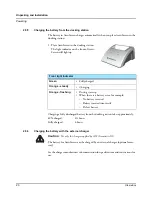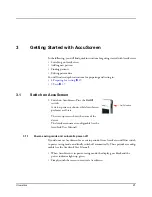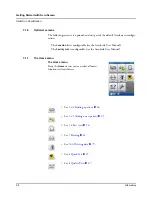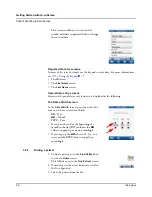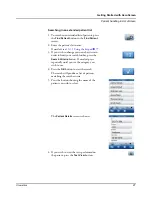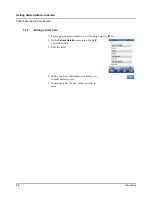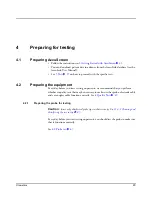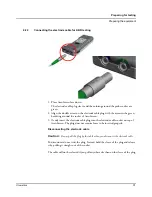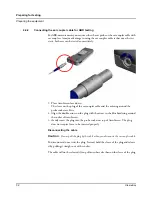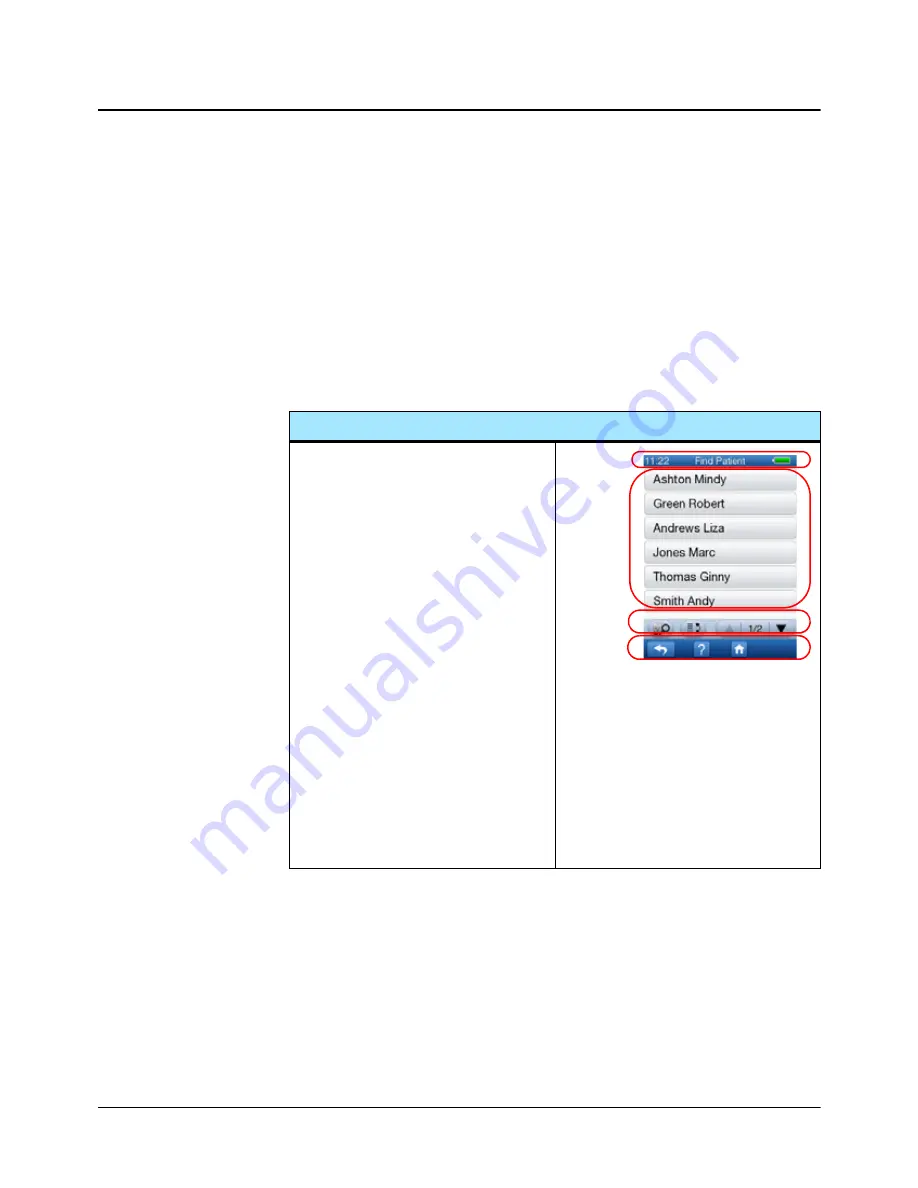
22
Otometrics
Getting Started with AccuScreen
Switch on AccuScreen
3.1.2
The AccuScreen screens
Important ·
The screens shown in your AccuScreen depend on the configuration of
AccuScreen. In the following, the default selection and sequence of screens is shown. This
is configurable; see the AccuLink User Manual.
• Main instructions for data entry screens are described in
–
10.1 Entering data in AccuScreen
X
77
.
• Buttons are described in
–
10.2 Function buttons
X
78
–
10.3 General buttons
X
79
Navigating the screens in AccuScreen
The screens in AccuScreen are usually
divided into 3 or 4 main areas:
A. The title bar, showing
– the time
– the screen title
– the battery status
B. The main screen where you will typ-
ically find
– test screens
– patient buttons
– keypad for entering data, etc.
C. The function bar with available
function buttons
D. The footer with available buttons for
main functions such as
– returning to the previous screen,
– accessing help,
– returning to the
Home
screen.
A
B
C
D
Summary of Contents for AccuScreen ABR
Page 1: ...AccuScreen OAE ABR Screener User Manual Doc no 7 50 0920 US 02 Part no 7 50 09200 US 0459 ...
Page 8: ...8 Otometrics Table of Contents AccuScreen OAE ABR Screener User Manual ...
Page 66: ...66 Otometrics Printing Printouts from label printer ...
Page 82: ...82 Otometrics Handling Data in AccuScreen Deleting data ...
Page 88: ...88 Otometrics Maintenance and Cleaning Battery safety and maintenance ...
Page 98: ...98 Otometrics App 2 Status and Error Messages Usage and test related messages ...