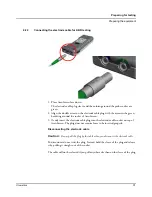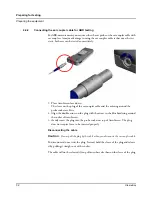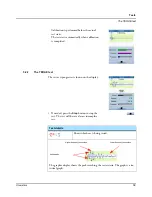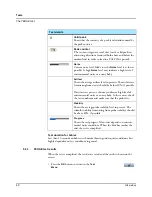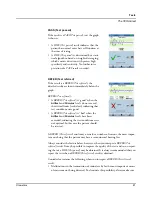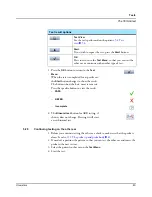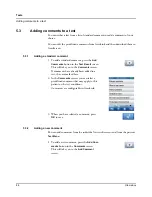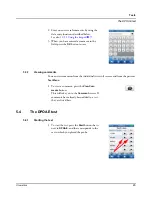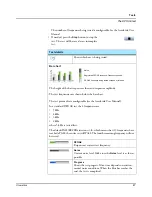44
Otometrics
Tests
Adding comments to a test
5.3
Adding comments to a test
You can either select from a list of standard comments or add a comment of your
choice.
You can edit the predefined comments from AccuLink and then download them to
AccuScreen.
5.3.1
Adding a standard comment
5.3.2
Adding a new comment
You can add comments from the individual test result screens and from the patient’s
Test Menu
.
1. To add a standard comment, press the
Add
Comments
button in the
Test Result
screen.
This will take you to the
Comments
screen.
If comments have already been added to a
test, they are marked here.
2. In the
Comments
screen, you can select a
predefined comment that may apply to this
patient or the test conditions.
Comments are configurable in AccuLink.
3. When you have selected a comment, press
OK
to save.
1. To add a new comment, press the
Add Com-
ments
button in the
Comments
screen.
This will take you to the
Add Comment
screen.
Summary of Contents for AccuScreen ABR
Page 1: ...AccuScreen OAE ABR Screener User Manual Doc no 7 50 0920 US 02 Part no 7 50 09200 US 0459 ...
Page 8: ...8 Otometrics Table of Contents AccuScreen OAE ABR Screener User Manual ...
Page 66: ...66 Otometrics Printing Printouts from label printer ...
Page 82: ...82 Otometrics Handling Data in AccuScreen Deleting data ...
Page 88: ...88 Otometrics Maintenance and Cleaning Battery safety and maintenance ...
Page 98: ...98 Otometrics App 2 Status and Error Messages Usage and test related messages ...