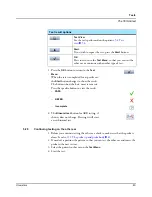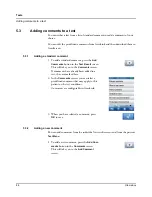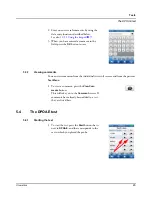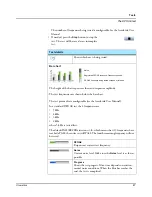Otometrics
57
Tests
Test view
From the
Home
screen
From the
Patient Details
screen
5.6.2
The Test View screen
1. On the
Home
screen, press the
Test View
button.
This will take you to a patient list for select-
ing a patient.
2. Select a patient. This will take you to the
patient’s
Test View
screen.
1. If needed, use the functions described in
3.2.2 Finding a patient
X
26
to find a
patient.
2. Press the button showing the name of the patient you wish to select.
3. On the
Patient Details
screen, press
the
Test View
button.
This will take you to the patient’s
Test View
screen.
The
Test View
screen shows the tests that have
been made on a particular patient.
The tests are listed according to date, with the
most recent tests at the top of the list.
1. To view more tests, if available, press the
arrow buttons to scroll up or down in the list.
The
Test View
screen shows you information
about
– The type of tests that were made.
– On which ear the test was made.
– The date and time on which the test was
made.
The test results
•
PASS (Test passed)
•
REFER (Test referred)
•
Incomplete
Summary of Contents for AccuScreen ABR
Page 1: ...AccuScreen OAE ABR Screener User Manual Doc no 7 50 0920 US 02 Part no 7 50 09200 US 0459 ...
Page 8: ...8 Otometrics Table of Contents AccuScreen OAE ABR Screener User Manual ...
Page 66: ...66 Otometrics Printing Printouts from label printer ...
Page 82: ...82 Otometrics Handling Data in AccuScreen Deleting data ...
Page 88: ...88 Otometrics Maintenance and Cleaning Battery safety and maintenance ...
Page 98: ...98 Otometrics App 2 Status and Error Messages Usage and test related messages ...