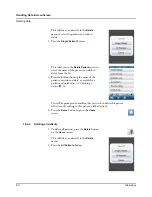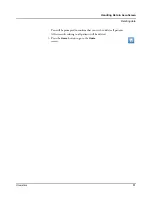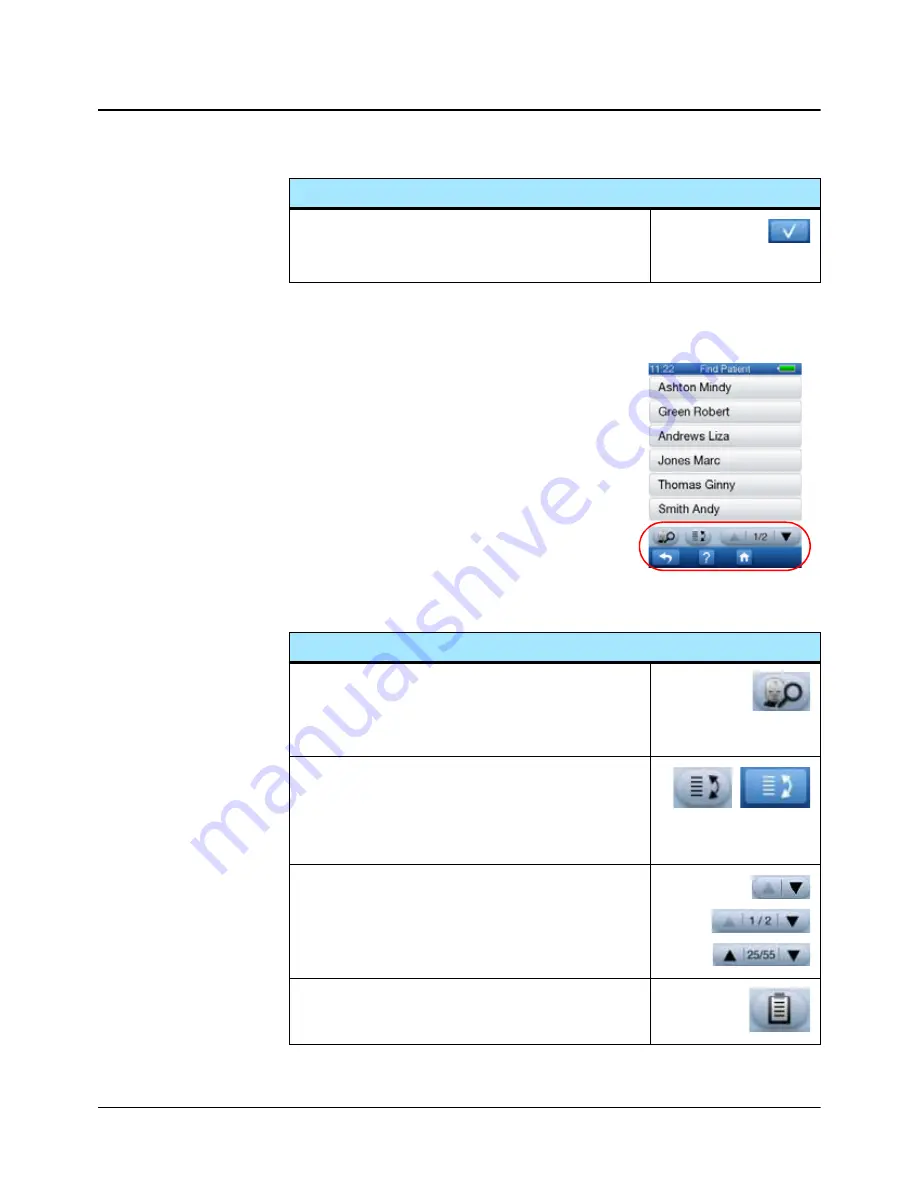
78
Otometrics
Handling Data in AccuScreen
Function buttons
10.2
Function buttons
• When you have entered the data, press the
OK
but-
ton to confirm.
This will take you to the next mandatory field.
Data entry functions
In AccuScreen you can perform a number of
functions, such as finding patients, viewing
patients’ test histories, scrolling in lists, etc.
Available functions are shown in the function bar
of the AccuScreen screens.
These functions vary from screen to screen.
• To perform these functions, simply press the
relevant function button.
Function buttons
•
Patient search
– Press the button
– Enter the patient’s name
– Press the
OK
button to start the search.
•
Change search criteria
– Press the button. If needed, do so repeatedly
until you see the category you wish to use. The
category is shown as greyed out text at the top
of the screen.
• Scroll to see more/next page/next patients in list
• Test view
– Press the button to see the patient’s test list.
Summary of Contents for AccuScreen ABR
Page 1: ...AccuScreen OAE ABR Screener User Manual Doc no 7 50 0920 US 02 Part no 7 50 09200 US 0459 ...
Page 8: ...8 Otometrics Table of Contents AccuScreen OAE ABR Screener User Manual ...
Page 66: ...66 Otometrics Printing Printouts from label printer ...
Page 82: ...82 Otometrics Handling Data in AccuScreen Deleting data ...
Page 88: ...88 Otometrics Maintenance and Cleaning Battery safety and maintenance ...
Page 98: ...98 Otometrics App 2 Status and Error Messages Usage and test related messages ...