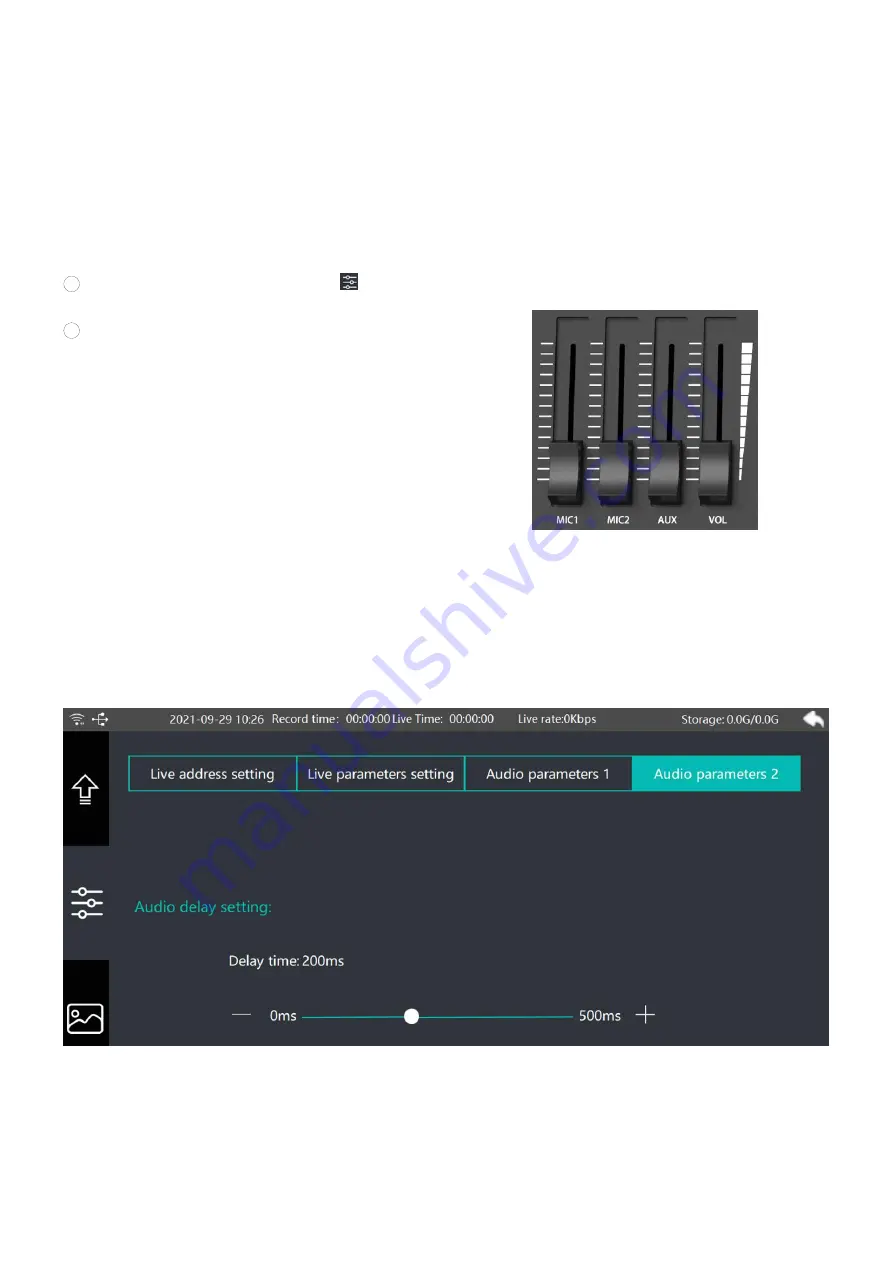
22
video
Adjust Volume
When an audio level is too loud it will clip. Clip means the audio has increased beyond the maximum
accepted level and when this happens it can distort and sound unpleasant. There are 2 ways to adjust
volume to make sure your audio level is safe.
1
Press [MENU] button on panel, click
on the left > click audio parameter setting 1. Drag the volume slider
to increase or decrease volume.
2
Move the volume fader to increase or decrease volume.
[MIC1] Volume Slider
This adjusts the volume of external audio from R/L port
[MIC2] Volume Slider
This adjusts the volume of external audio from 6.35mm port
[AUX] Volume Slider
This adjusts the volume of local video
[VOL] Volume Slider
This adjusts the volume of Program audio
Audio Sync
When video and audio sync is critical, and the two sources are not aligned, a production can go to shambles
quickly. Even a few milliseconds off can distract a viewer. Oton Geek N8 unlocked adjustable audio delay for
program audio. Simply move the round slider to adjust delay between 0-500ms for the best audio and
video sync.
Live Streaming via Ethernet
The switcher has a built in hardware streaming engine for live streaming via its built in Ethernet connection.




































