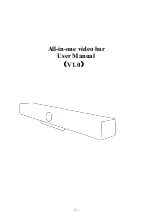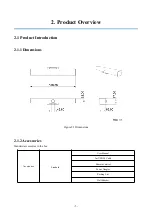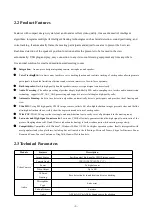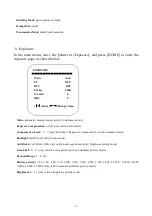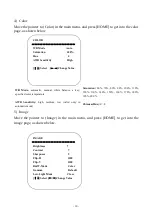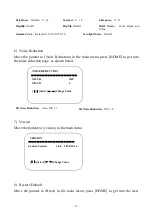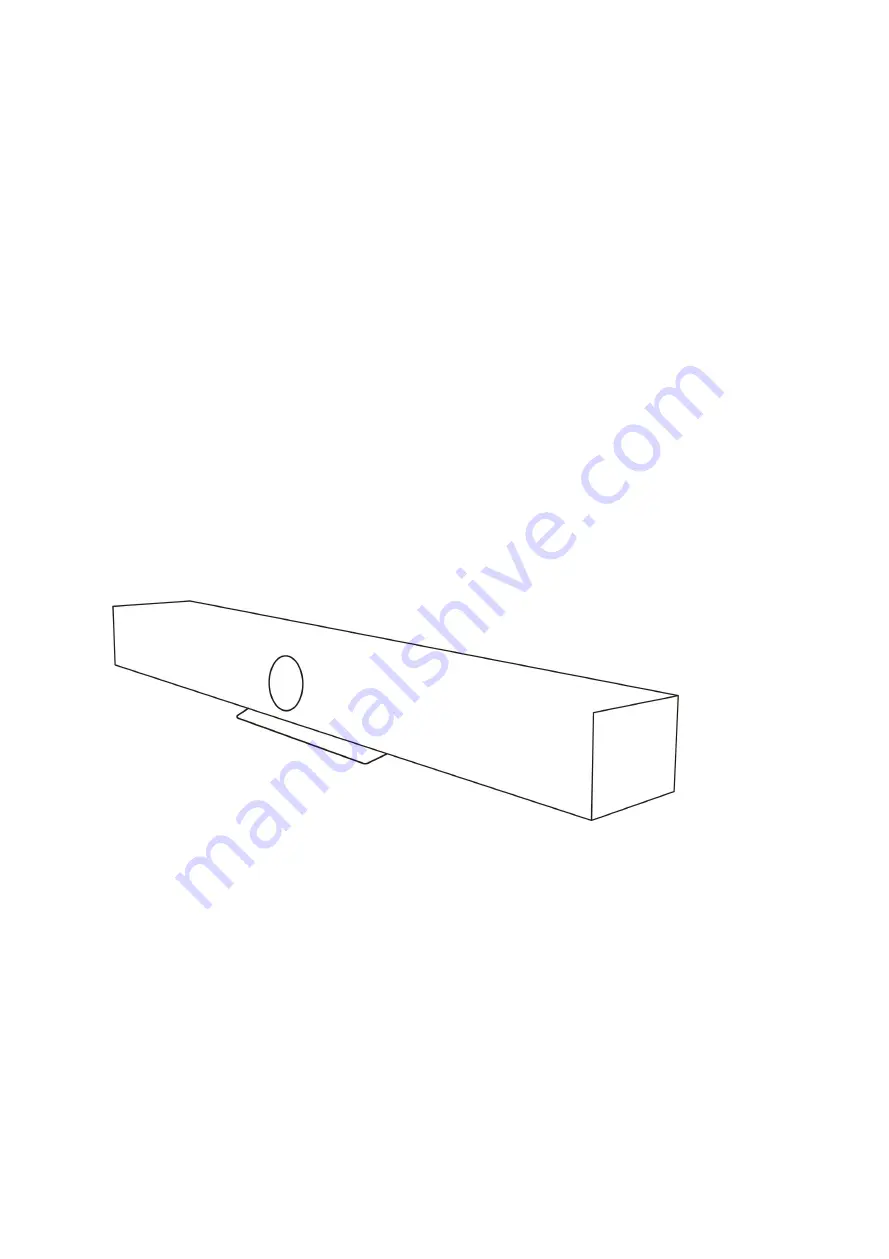Reviews:
No comments
Related manuals for KC400

1710
Brand: IBM Pages: 72

SPK-F220
Brand: Laser Pages: 3

SPACOMMAND CP3800 Series
Brand: Pentair Pages: 36

G120EFI
Brand: Walkera Pages: 22

Konftel 300W
Brand: Konftel Pages: 8

VL-CONF-4
Brand: Valcom Pages: 6

AS 9400
Brand: Magnavox Pages: 12

MS 235
Brand: Grundig Pages: 24

Audio products
Brand: Grace Digital Pages: 1

JBS-230
Brand: Jensen Pages: 20

SPS-818
Brand: Sven Pages: 12

00040980
Brand: Hama Pages: 53

MiVoice Business 3300 ICP
Brand: Mitel Pages: 366

Beocenter 9300
Brand: Bang & Olufsen Pages: 11

SMART CLEARER
Brand: btsr Pages: 81

RCM-Sprayer Hawkeye 2
Brand: Raven Pages: 124

Key Control
Brand: HandyTrac Pages: 20

EtherNet/IP E84DGFCGEJP
Brand: Lenze Pages: 149