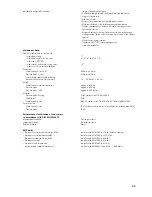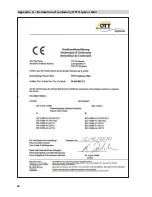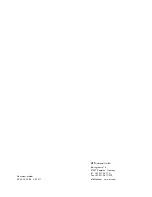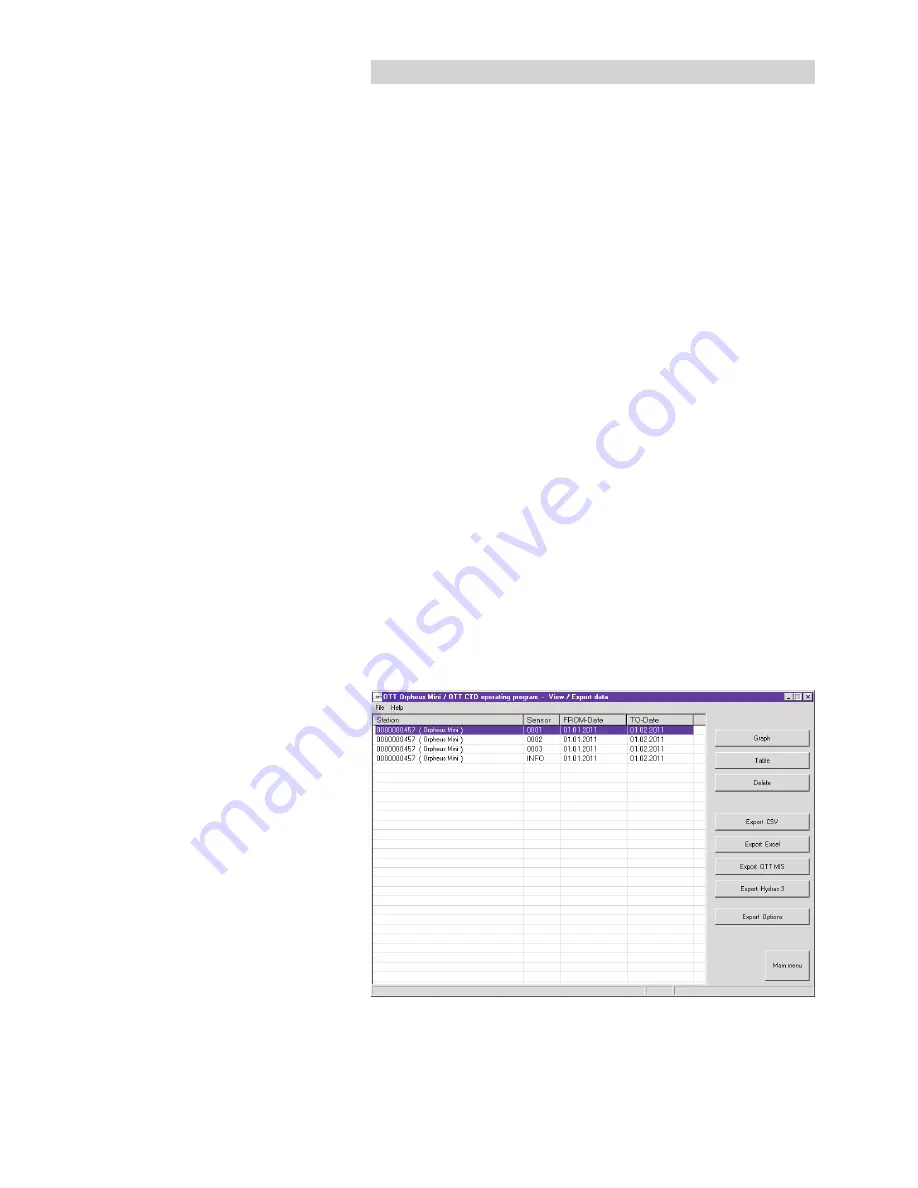
29
11 Displaying data
After downloading to the OTT Orpheus Mini operating program, the measurement
and information data can be found in the the "RAWDATA" sub-directory of the
program directory (standard setting: "C:\Program files\OTT\OrpheusMini_CTD\
RAWDATA"). For an initial check, you can display the data graphically and
numerically and print them out if required.
How to display data graphically
Click on the "View/Export data" button in the start window.
Select the required station/sensor in the list (multiple selection possible –
info data can only be displayed numerically).
Click on the "Graph" button
➝
the operating program displays the window
with the graphical view of the selected data;
– Show ruler: function key "F12". Move ruler: arrow keys
← →
.
– Zoom in: draw the required area by dragging with the mouse.
– Zoom out: function key "F12".
Print graph: Select the "Print" function in the "File" menu.
Close graph: Select the "Exit" function in the "File" menu (or
).
How to display data numerically
Click on the "View/Export data" button in the start window.
Select the required station/sensor in the list (multiple selection possible).
Click on the "Table" button
➝
the operating program displays the window
with the numerical view of the data in the OTT data protocol;
– Only display measured values: select "Values".
– Highlight special areas (only with information data): Select "Observer &
Operation", "Alarm & Limit", "Communication & Error", "Error & Service log".
Printing the numerical display: Select the "Print" function in the "File" menu.
Closing the numerical display: Select the "Exit" button (or
).
How to delete the data
Select the required station/sensor in the list (multiple selection possible).
Click on the "Delete" button.
Confirm the message with "Yes".
Fig. 17: Viewing/exporting data.
Summary of Contents for Orpheus Mini
Page 1: ...Operating instructions Groundwater Datalogger OTT Orpheus Mini English...
Page 40: ...40 Appendix A Declaration of conformity OTT Orpheus Mini...
Page 41: ......
Page 42: ......
Page 43: ......