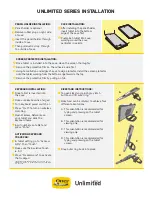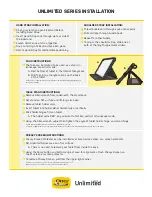UNLIMITED SERIES INSTALLATION
1
2
3
KICKSTAND INSTRUCTIONS:
To open kickstand, pinch gray latch
button and lift outer ring
Kickstand can be rotated to achieve four
different orientations:
A. This orientation is recommended for
typing and pressing on the tablet
screen.
B. This orientation is recommended for
viewing only.
C. This orientation is recommended for
viewing only.
D. This orientation is recommended for
typing and pressing on the tablet
screen.
Snap outer ring back into place
1
2
CASE INSTALLATION:
After installing the pencil holder,
insert tablet into the bottom
edge of the case first
Push/pinch tablet into case,
working around the case
perimeter in a circle
4
1
2
3
SCREEN PROTECTOR INSTALLATION:
Once tablet is installed into the case, clean the screen thoroughly
Remove the protective film on the adhesive side first
Using home button and edges of case to align protector, install the screen protector
onto the tablet working from the bottom edge towards the top
Remove the protective film by pulling on tab
KEYBOARD INSTALLATION:
Once tablet is inserted into
the case
Make sure keyboard is charged
Turn keyboard power switch on
Press “Fn+C” to turn on wireless
matching
Open Wireless Networks on
your tablet and click the
keyboard name
Input numbers on tablet and
press “Enter”
5
6
4
1
2
3
ACTIVATING KEYBOARD
TRACK PAD:
In tablet setting go to “Accessi-
bility”, then “Touch”
Make sure the Assistive Touch
is “on”
Press “Fn+command” to activate
the trackpad
*Keyboard automatically sleeps if you do not use it
within 10 minutes. To restart, press any key and wait
3-5 seconds.
1
2
3
PENCIL HOLDER INSTALLATION:
Pencil holder is optional
Remove rubber plug on right side
of case
Insert the pencil holder through
inside of case
Then pull elastic strap through
to outside of case
1
2
3
4
A
B
C
D