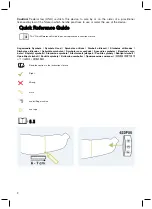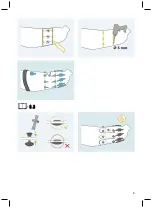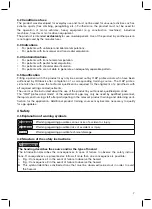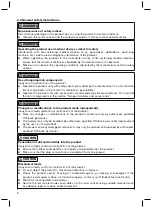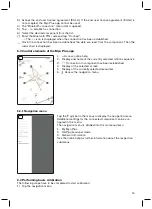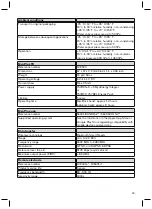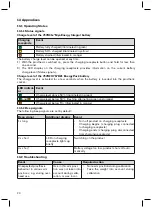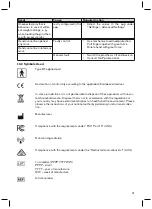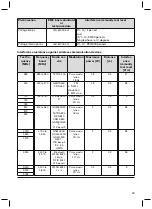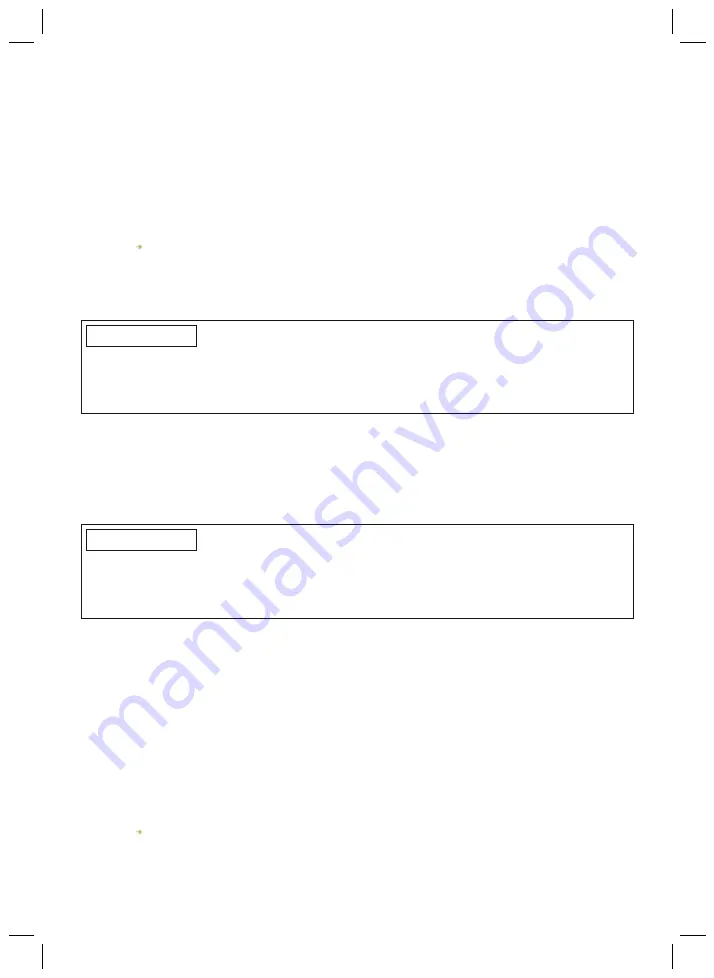
16
2) Tap the "Login" menu option.
3) Log in with the specialist user access data.
4) After logging in, select the desired and preferred parameters in "OT mode".
5) Enter all parameters (e.g. use of an electric wrist rotator, fitting side, number of installed elec
trodes...).
6) Confirm all parameters.
7) The "Basic set" page is displayed automatically.
8) Set the pause time between the movements.
INFORMATION: The pause time should be adapted according to the patient (inexperi
enced patient – maximum, experienced patient or difficult arm position – minimum).
9) Tap "
" to start recording the calibration data.
10) Perform all six sets.
INFORMATION: Perform all recordings in the illustrated arm position.
11) Save the classifier data.
INFORMATION: The classifier data must be saved before the patient can go home.
INFORMATION
During the pause time, the patient has to relax their musculature without changing the arm posi
tion. For data recording, the muscle tension has to be increased up to the end. The maximum
muscle tension should not be too high, since the patient has to be able to easily reach this ten
sion again when using the prosthesis.
9 Use
All electrode signals are displayed in the Myo Plus app via the Myo Plus TR.
The product is set up and configured via the Myo Plus app.
All information on use is found in the menu texts of the app and in the online help.
9.1 Switching on the product
INFORMATION
Prior to use, make sure the terminal device is connected to the prosthetic socket before switch
ing on. If the terminal device is connected to the prosthetic socket after switching on, rotation
and the closing and opening function are active, but the various grip patterns cannot be recog
nised.
Perform the following steps to put the product into operation:
1) Put on the product.
2) Switch on the prosthesis.
→
Recalibrate the prosthesis if existing movements are to be adapted or new movements added.
Calibration procedure
The following steps have to be completed to start calibration:
1) Tap the navigation menu.
2) Tap the "Settings" menu option.
3) Set the pause time between the movements.
INFORMATION: The pause time should be adapted according to previous experience
with the product (inexperienced user – maximum, experienced user or difficult arm
position – minimum).
4) Bring the arm to the selected arm position.
5) Tap "
" to start recording the calibration data.
6) Perform all 6 sets.
INFORMATION: Perform all recordings in the illustrated arm position.