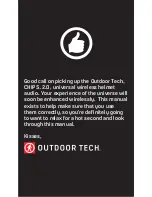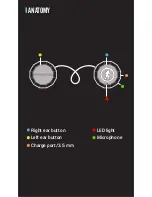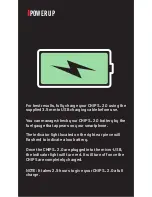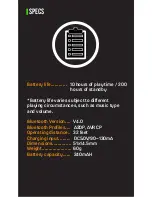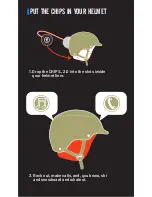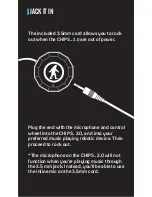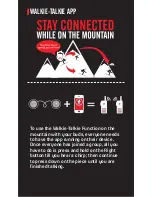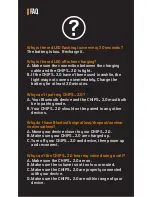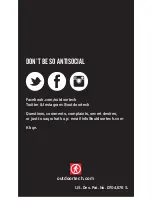PAIRING
To pair the CHIPS
TM
2.0
with a Bluetooth-
enabled device:
Prior to using the OT CHIPS
TM
2.0
for the first time,
you will have to pair them with a Bluetooth-enabled
device. The pairing procedure may vary for different
devices. Please refer to your device’s user manual for
further information. The general pairing procedure is
as follows:
1.) Place the CHIPS
TM
2.0 and Bluetooth-enabled
device no more than 3 feet apart.
2.) Hold the right ear button down until the LED
flashes red and blue alternately. The voice
prompt will state “Pairing”
3.) Activate your device’s Bluetooth function and
set your device search for Bluetooth devices
within range. Select “ODT CHIPS
TM
2.0” from
the list of devices shown.
4.) According to the indication, enter password or
Use pairing code: 0000.
5.) If prompted by your device to connect, select
“Yes” (this will vary among devices)
6.) After successfully connecting, the blue LED will
flash twice or three times every 4 seconds. The
voice prompt will state “Connected.”
If your Bluetooth device disconnects from the
CHIPS
TM
2.0 the voice prompt will state “Your
headset is disconnected.”