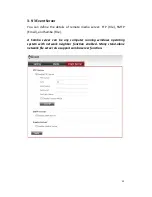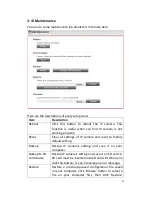48
To add a new event, click ‘New’ button and the descriptions of every
setup item is listed below:
Item
Description
Enable Setting Check this box to enable this event. If you just want
to disable this event temporarily, you can uncheck
this box to keep this event and disabling while not
deleting it.
Title
Input any description text for this event so you can
identify it quickly. You can use alphabets, numbers,
and symbols include: !$-.@^_~ (no spaces allowed).
Motion
Detection
Check this box and this event will be activated when
one of motion detection window detects motion.
Digital Input
1 ~ 2
Check this box and this event will be activated when
digital input 1 or 2’s input signal is high or low (select
from dropdown list).
Enable
Schedule Time
Check this box and this event will be activated when
designated weekday and time is reached.
You also have to check weekday box, and select time
from dropdown list. If you select ‘Always’ as time,
this event will be activated during all the day.
Enable FTP
Check this box and IP camera will save file on FTP
server (refer to ‘FTP Server’ setting in ‘Event Server’
tab) when this event is activated.
Enable EMAIL
Check this box and IP camera will send an Email to
designated recipient address (refer to ‘SMTP Server’
setting in ‘Event Server’ tab) when this event is
activated.
Enable Samba
(Net Storage)
Check this box and IP camera will save file on samba
server (refer to ‘Samba Server’ setting in ‘Event
Server’ tab) when this event is activated.
Enable SD
CARD
Check this box and IP camera will save file on SD
card when this event is activated. A working SD card
must be inserted into IP camera in advance.
Trigger digital
output for xx
second(s).
Check this box and IP camera will trigger digital out
to ‘high’ state for xx seconds when this event is
activated, where ‘xx’ seconds must be defined by the
dropdown list.