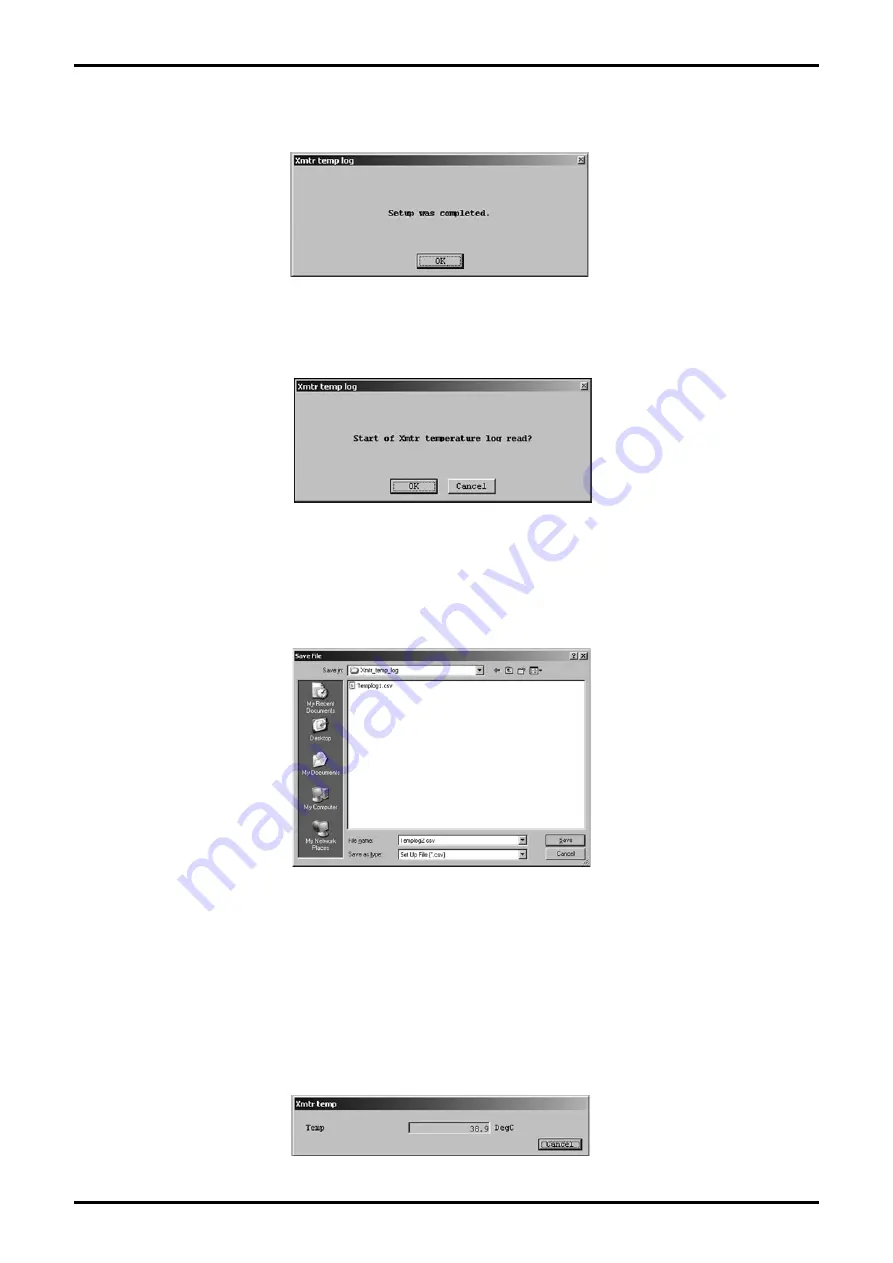
E-023-2-E
④
Click the "OK" button here to display a message box (Fig. 149) and resume the function for saving log
entries.
⑤
Also, to display the most recent log entry, click the "OK" button in the screen shown in Fig. 147 to
display a message box (Fig. 150).
⑥
Click the "OK" button again to display the most recent log entry.
⑦
It is also possible to save a log to a file here. Click the "Save" button to display Fig. 151, specify the
save location and file name, and then click "OK" to create a CSV file, completing the save process.
⑧
Click "Cancel" to close the "Xmtr temp log" window.
3.8.1.3 Converter internal temperature display (Xmtr temp)
①
Click the "Maintenance (M)" menu, and then select and click "Xmtr temp" from the "Maintenance xmtr"
drop-down list.
②
A window such as the one shown in Fig. 152 will appear, displaying the converter
’
s current internal
temperature. After verifying the temperature, click the "Cancel" button to exit "Xmtr temp".
Fig.149
Fig.150
Fig.151
Fig.152
















































