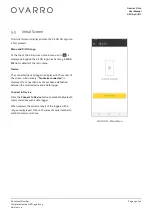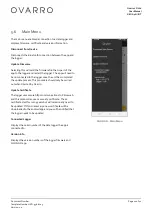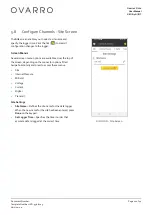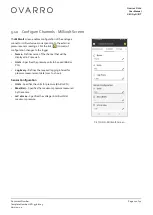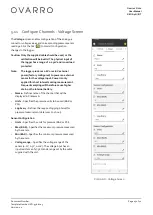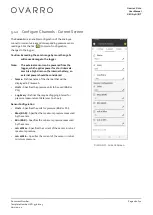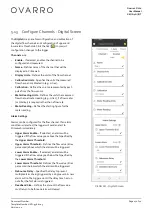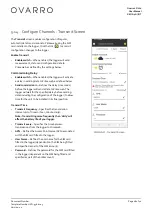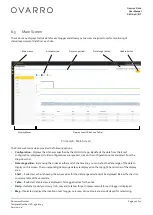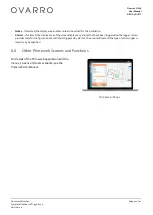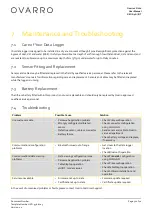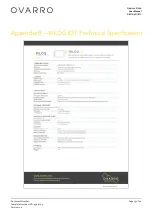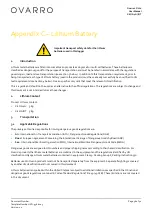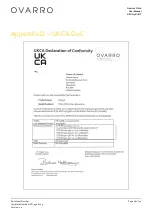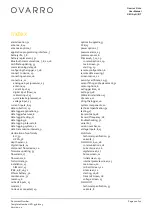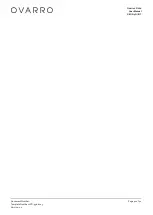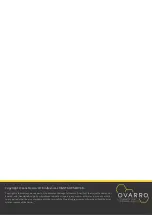Ovarro LD Ltd
User Manual
XiLOG 4G/IOT
Document Number:
Template Number: IXD-956 iss 05
Version: 1.0
Page 33 of 42
8
Options & Upgrade
8.1
About Options
The functionality of the data logger depends on the hardware options fitted and the software options enabled. Options may
be selected at the time of purchase and will be factory fitted and calibrated by Ovarro. Some options may be fitted after
purchase and fitted by the customer.
Contact Ovarro Customer Support for details of the options that may be fitted to your data logger.
8.2
Updating the Firmware
From time-to-time, the firmware of your XiLOG data logger may need to be updated with important functional or security
improvements. The logger is updated using the XiLOG GO app, which is used to download the required firmware update
file. This procedure should only be carried out when directed by Ovarro.
To update your firmware:
1.
On a mobile device, open the XiLOG GO app.
2.
Go to the main menu screen, see
Section
Error! Reference source not found.
Error! Reference source not found.
for
ll details of this screen.
3.
Select the
Firmware Update
menu option. Selecting this will send the firmware file that is part of the app to the logger
and restart the logger.
4.
The app will need to be reconnected to the logger when the unit has completed the update process (this may take a few
minutes). See
Section 4.6
Configuring/Programming the Logger
for details of how to reconnect/rename the logger and
check the configuration of the internal transducer and external sensors (if fitted). Also ensure that the transmission
settings are configured for transmission of data to Primeweb.
Your updated data logger should now be configured for operation.
8.3
Update Certificate
The logger uses secure https communications to Primeweb and this protocol requires a security certificate. These
certificates last for many years but will occasionally need to be updated. If this is necessary a new certificate will be
downloaded to the XiLOG GO app and you will be notified that the logger needs to be updated.
To update your certificate:
1.
On a mobile device, open the XiLOG GO app.
2.
Go to the main menu screen, see
Section 5.6 Main Menu
for full details of this screen.
3.
Select the
Update Certificate
menu option. Selecting this will download the certificate file to the logger.
Your updated data logger should now be configured for operation.