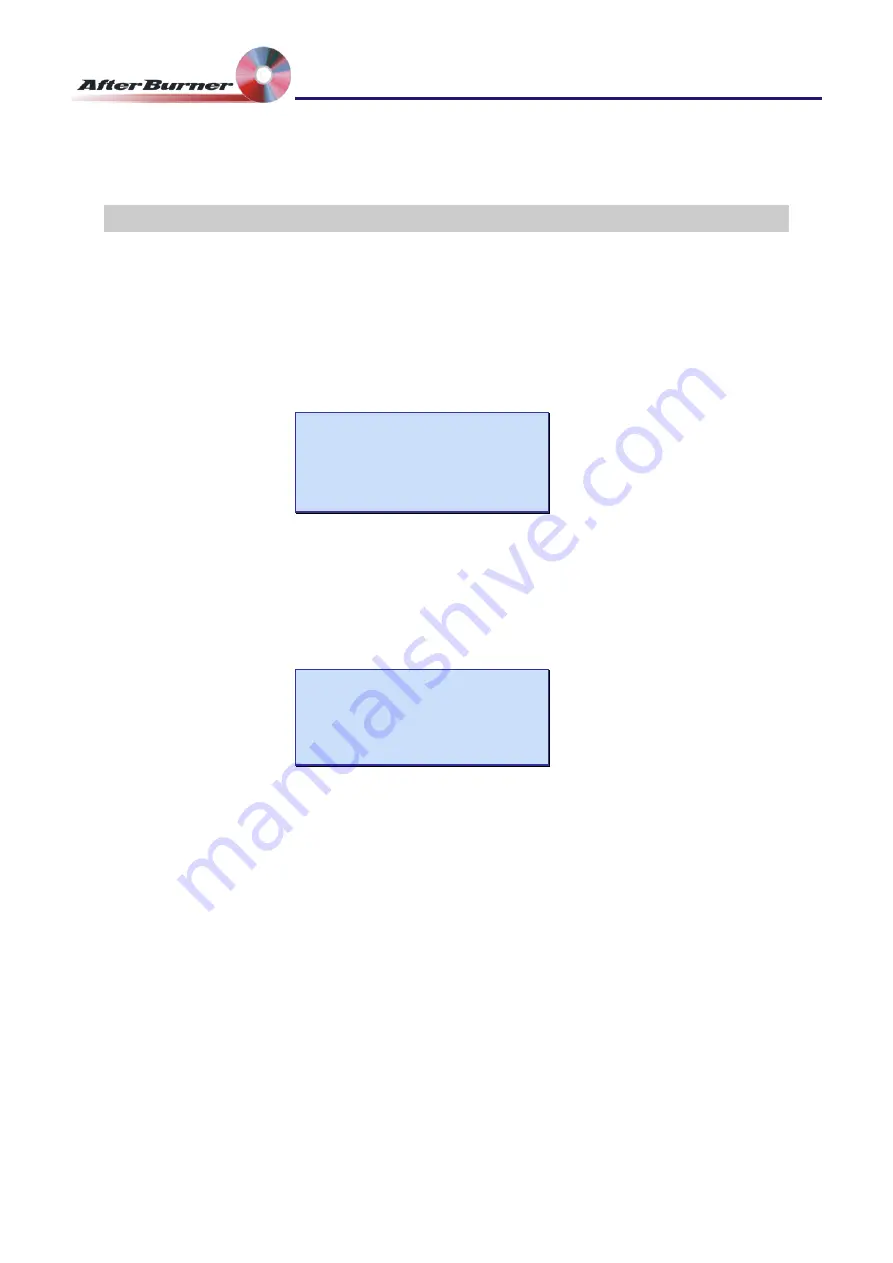
Manual Issue: 1-2
Ovation Systems Ltd.
Page 7
www.ovation.co.uk
Time-Lapse DVD Recorder
User Guide
6 Burning Multiple AfterBurner Files
MultiBurner is designed to speed up the burning of many files recorded on the
AfterBurners hard drive. This is achieved by:
1 Load MultiBurner with blank DVDs as described in Section 5.
2 Press the “Menu” key twice to set / check the AfterBurner’s “Set Burn Mode” mode is
to “auto mode” as shown below.
Set Burn Mode
===================
Burn: auto mode
Eject: manual
3 Press the “Menu” key again to select the first file you wish to burn from the
AfterBurner’s “Set Burn file” menu. MultiBurner will then burn files from the selected
file onwards (i.e. forwards in time).
Set Burn file #001
===================
09:21 05Apr Burnt
09:20 06Apr no
4 Press the “DVD” button to wake-up the MultiBurner. Press the “DVD” button again to
start the burning process.
TIP
2
Multiple copies of each disk can be made by setting the “MB Num of copies” to
the required number in the “Set Burn Mode” menu. See Section 9, page 9.
TIP
2
The “Eject: When burnt” option in the “Set burn mode” menu will also work with
the MultiBurner drives.





























