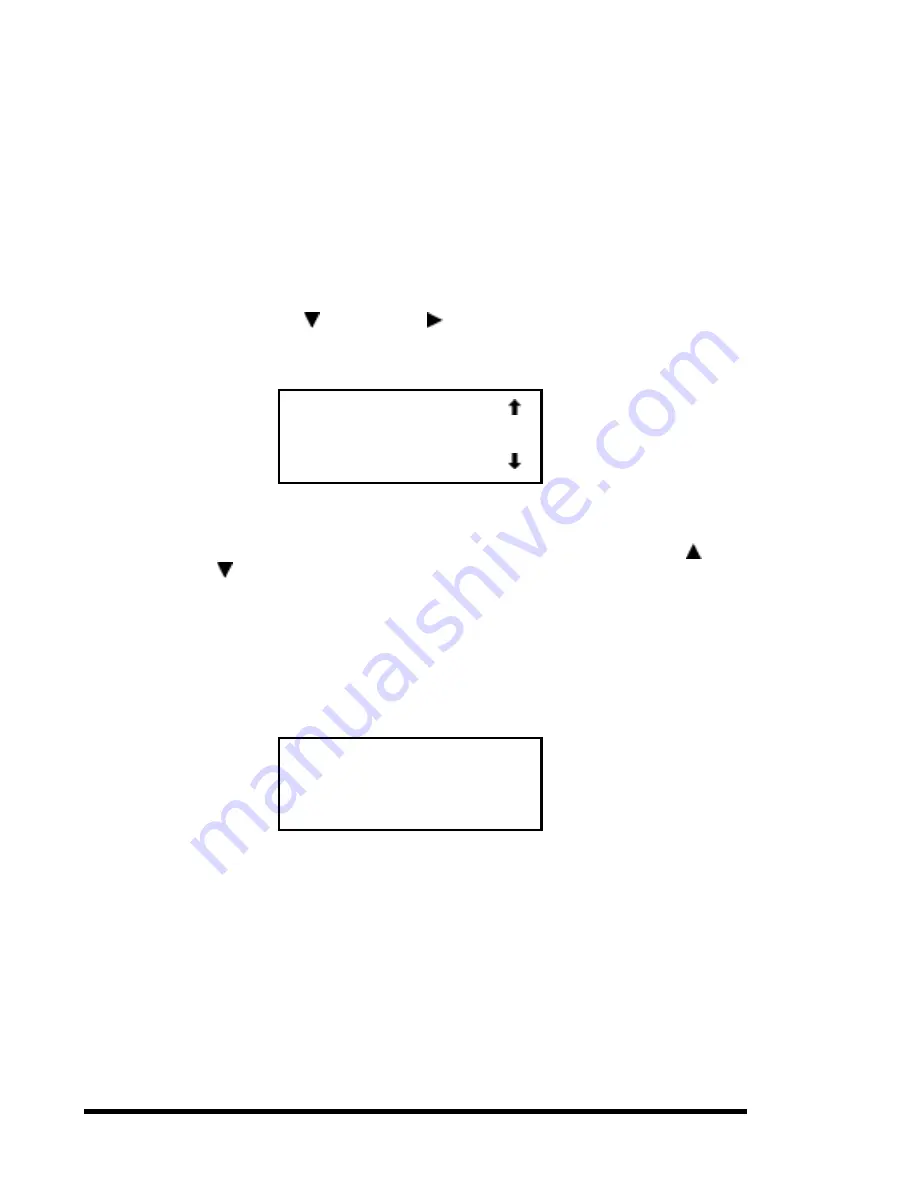
60
Chapter 3 - Operation
•
Unlock All Panels
•
Unlock All Media
•
Lock All Panels
•
Lock All Media
•
Master Locking
•
Module 1 Locking
. . .
•
Module n Locking
•
Set Unlock Code
To change the unlock code, or to enable or disable the panel locking function, scroll
downward by pressing the button until the is next to ‘Set Unlock Code.’ Press the
Enter
button. The screen shown in Figure 3-18 appears.
Figure 3-18
Code Select Submenu
An underline cursor appears underneath the first digit. To set the first digit, press the
button or the button until the desired number is displayed. To move the cursor to the
second digit, press the
Enter
button. Repeat the process for each of the four digits. Be sure to
remember the 4-digit number, as you will need it in order to enter the Menu Mode. An unlock
code of 0000 disables panel locking.
When you have finished entering four digits, press the
Escape
button. The screen shown in
Figure 3-19 appears. Your code is shown in place of XXXX.
Figure 3-19
Code Accept Submenu
Press the
Enter
button if you want to adopt the unlock code that is displayed. Press the
Escape
button if you do not want to accept it. Press the
Escape
button again to return to the Main
Menu, and again to return to the Default Screen.
The next time you attempt to enter Menu Mode, the screen shown in Figure 3-20 appears.
You can still display the Status Menu without using the security code by pressing the
Escape
button at the Default Screen
Unlock Code
*"0000"
0000 Disables Lock
Unlock Code
*"XXXX"
ENTER to Accept
ESCAPE to Exit
Summary of Contents for DLT LibraryXpress Series
Page 8: ......
Page 20: ......
Page 52: ......
Page 80: ......
Page 92: ......
Page 130: ......
Page 134: ...126 Appendix A Specifications...
Page 135: ...Appendix A Specifications 127 a p a c i t y C C a pa city C C...
Page 136: ...128 Appendix A Specifications...
Page 138: ......
Page 140: ......














































